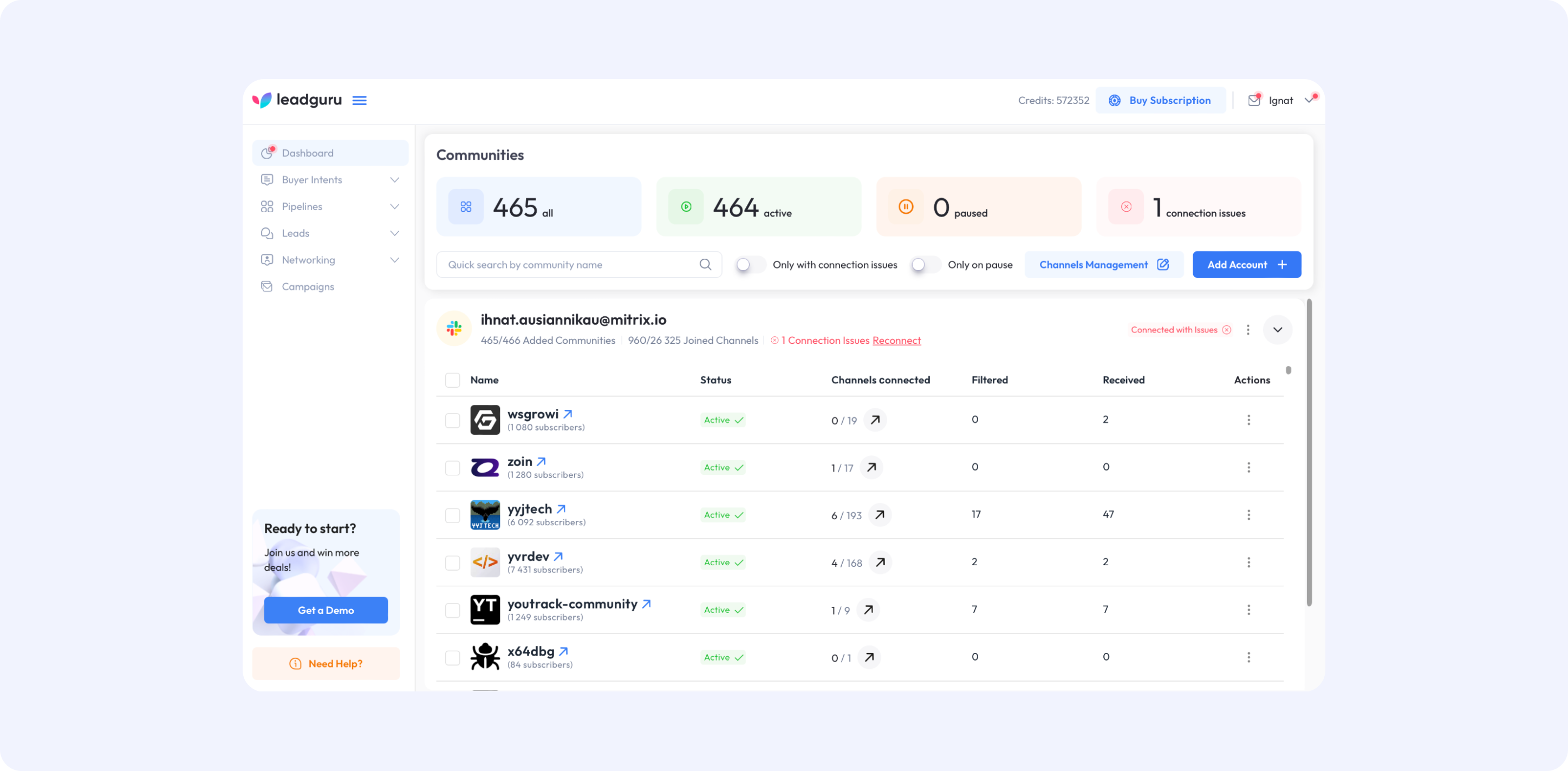- Blog
- /
- Popular articles
- /
- How to start working with Leadguru
Table of contents
How to start working with Leadguru
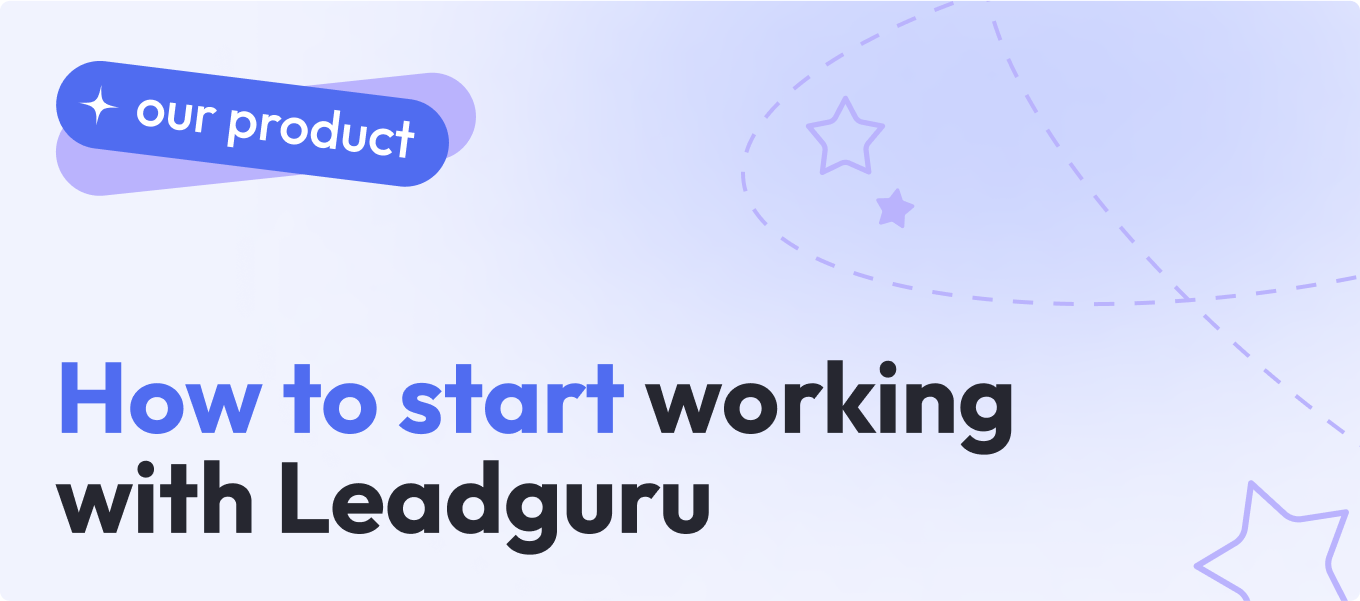
- #B2B
- #Customer Success
- #Sales
- 10 min read
- Posted:
What Leadguru is, how it works, and how you can use it to grow your business.
Social communities are reshaping the modern work environment, becoming a vital source of key contacts and business opportunities. To stay up to date, you need to constantly analyze these communities, monitor chats, and sift through the most interesting discussions in real time. Let’s face it — this process is time-consuming and ultimately drains both your time and money.
That’s where Leadguru comes in. Leadguru is a powerful tool designed to simplify this process. Whether you’re trying to connect with the right prospects, build meaningful relationships, or boost sales, Leadguru helps you effortlessly navigate the vast landscape of social communities.
In this guide, we’ll show you everything you need to know to get started with Leadguru. From setting up your account and exploring its key features to tracking your progress, we’ll cover the best practices to help you maximize your results on the platform.
Read on to learn how Leadguru can take your networking game to the next level.
What is Leadguru?
Leadguru is a sales and marketing management tool designed for sales professionals, entrepreneurs, recruiters, HR specialists, marketing teams, and more. It streamlines your online communication and sales efforts across social communities like Slack and Discord.
New users can start with the Leadguru Pro plan for free, which includes 40,000 credits and access to all premium features. No strings attached — it’s completely free, so why not give it a try?
What can Leadguru do for me?
With advanced search and filtering options, along with real-time updates on connected channels and groups, Leadguru helps you focus on prospects who are most likely to convert while keeping you updated on the latest trends in your industry.
Here are some key features:
- Advanced Search
Leadguru allows you to perform detailed searches using filters like location, job title, region, and industry, making it easy to find prospects that match your ideal customer profile. - Keyword and Key Phrase Analysis
Leadguru provides in-depth keyword analysis and scoring, helping you identify buyer intent and stay ahead of the competition. - Account and Lead Insights
Access detailed information on each lead, including custom notes and connected social media profiles. This helps you keep track of every interaction and build stronger relationships. - Communication Tools
The platform includes a built-in messaging system for seamless communication with leads. You can track conversations, schedule follow-ups, receive notifications, and use customizable templates for efficient, consistent outreach. - Bulk Messaging
Save time with Leadguru’s campaigns feature, which lets you customize and send messages to multiple contacts across various social communities at once.
How to start working with Leadguru?
So, we’ve spoken about what Leadguru has to offer, but how can you actually use it to generate leads and increase sales? Let’s walk through the process.
1. Set up your profile
To start using Leadguru, the first step is to register. Simply click on the Sign-Up link in the top menu.
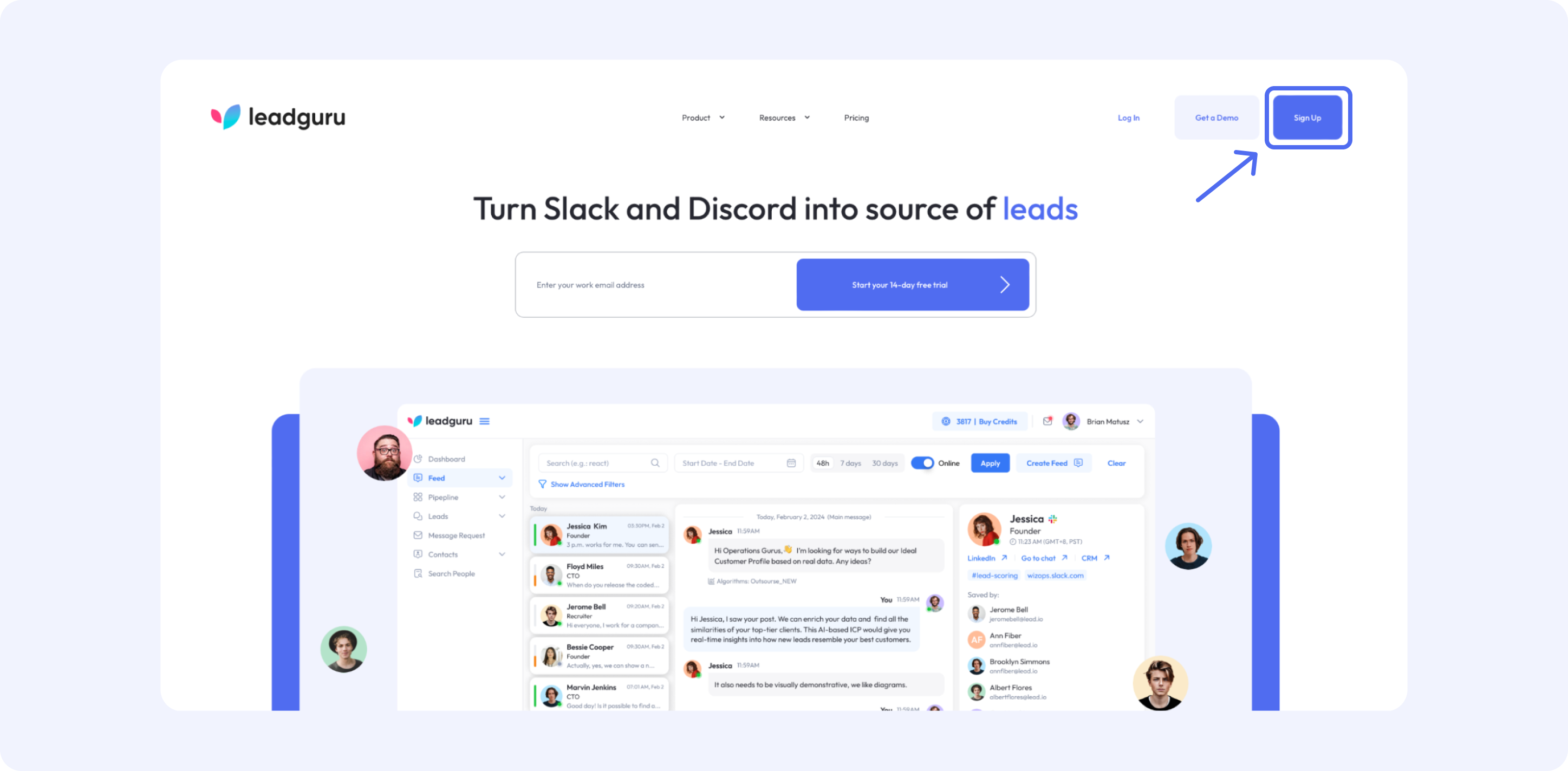 You’ll be redirected to the registration page, where you’ll fill out a short form. Be sure to use a valid work email address.
You’ll be redirected to the registration page, where you’ll fill out a short form. Be sure to use a valid work email address.
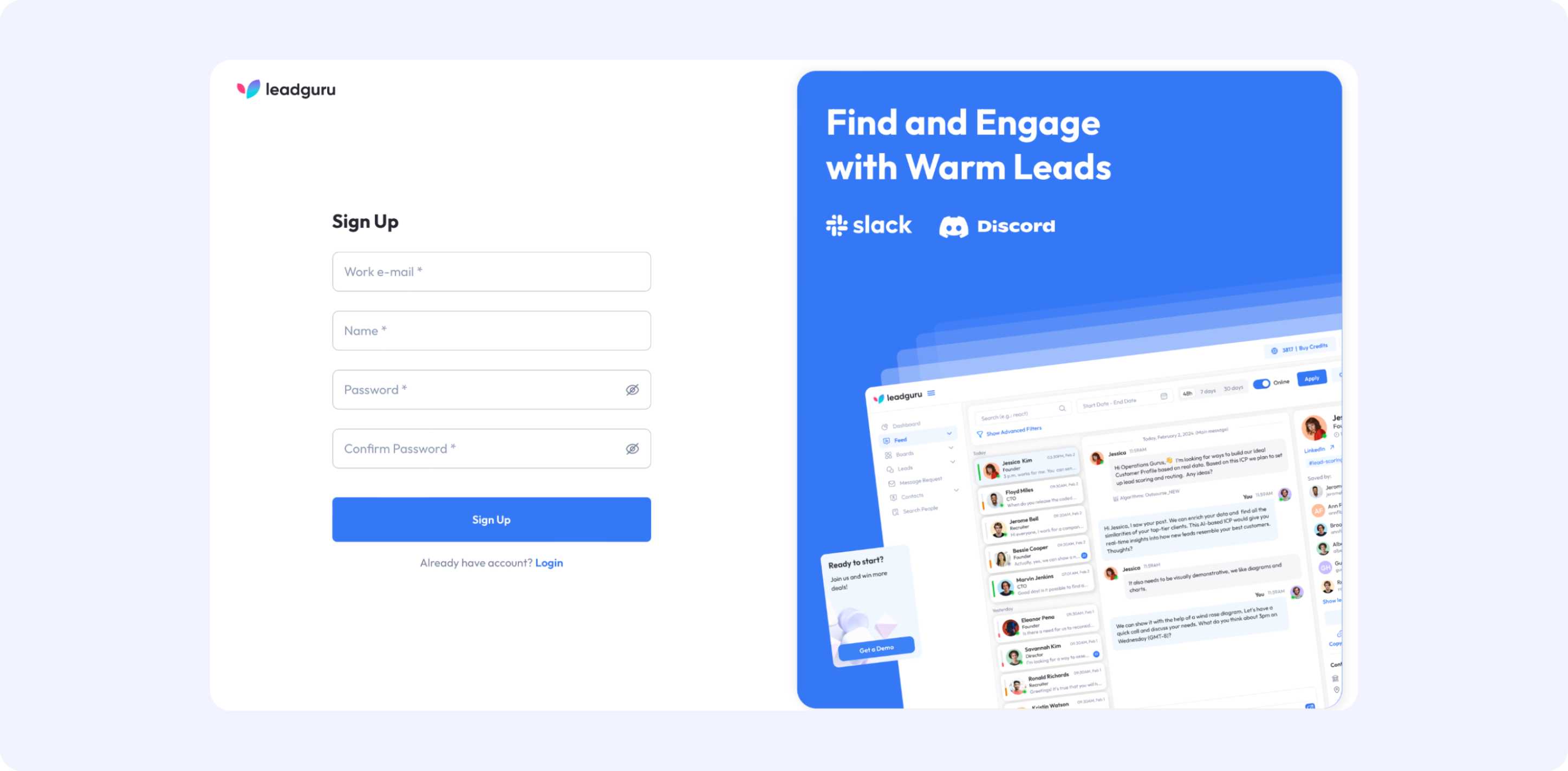
During registration, update your company information so that Leadguru’s AI algorithms can generate customized proposals tailored to your needs.
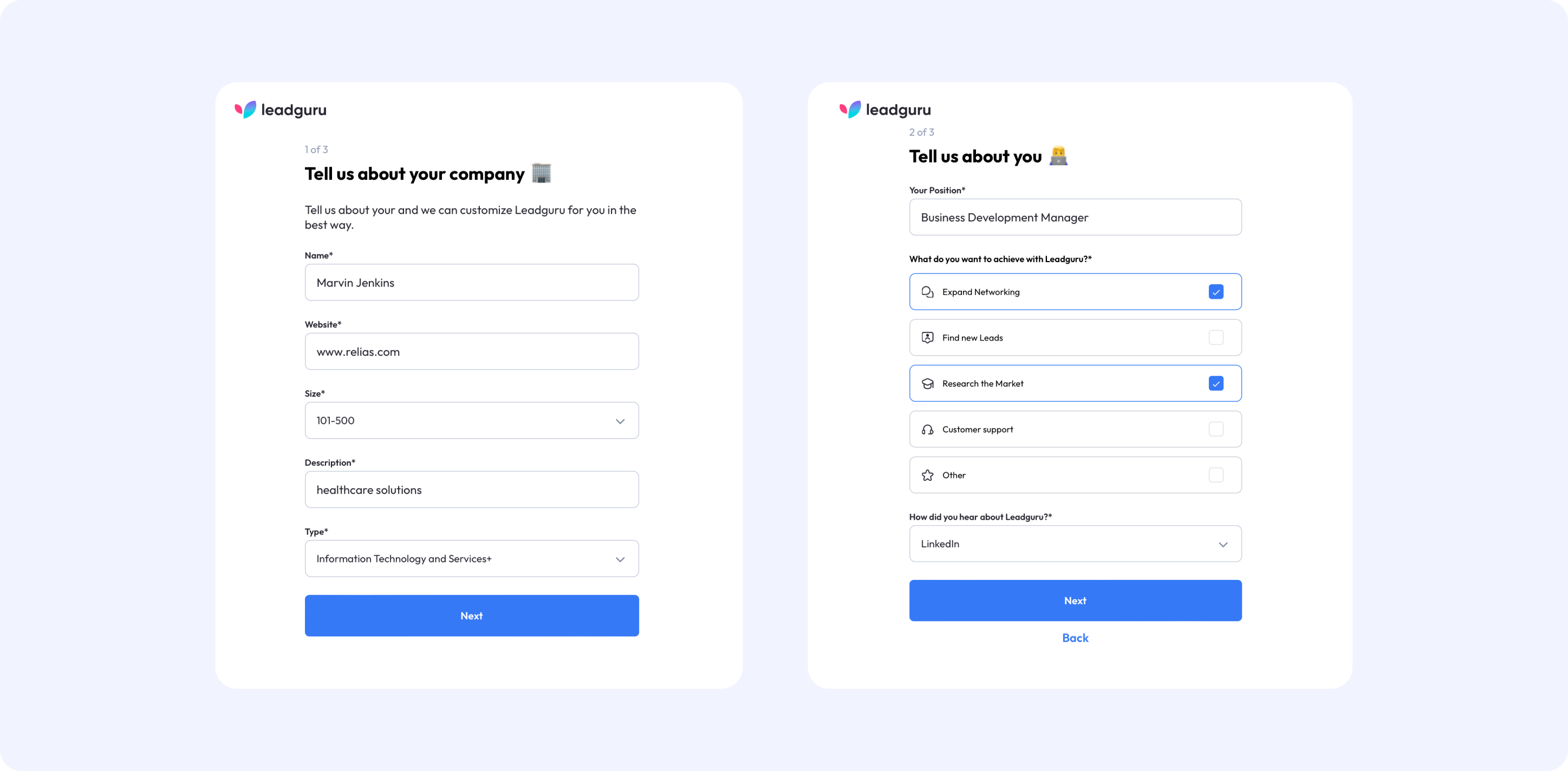
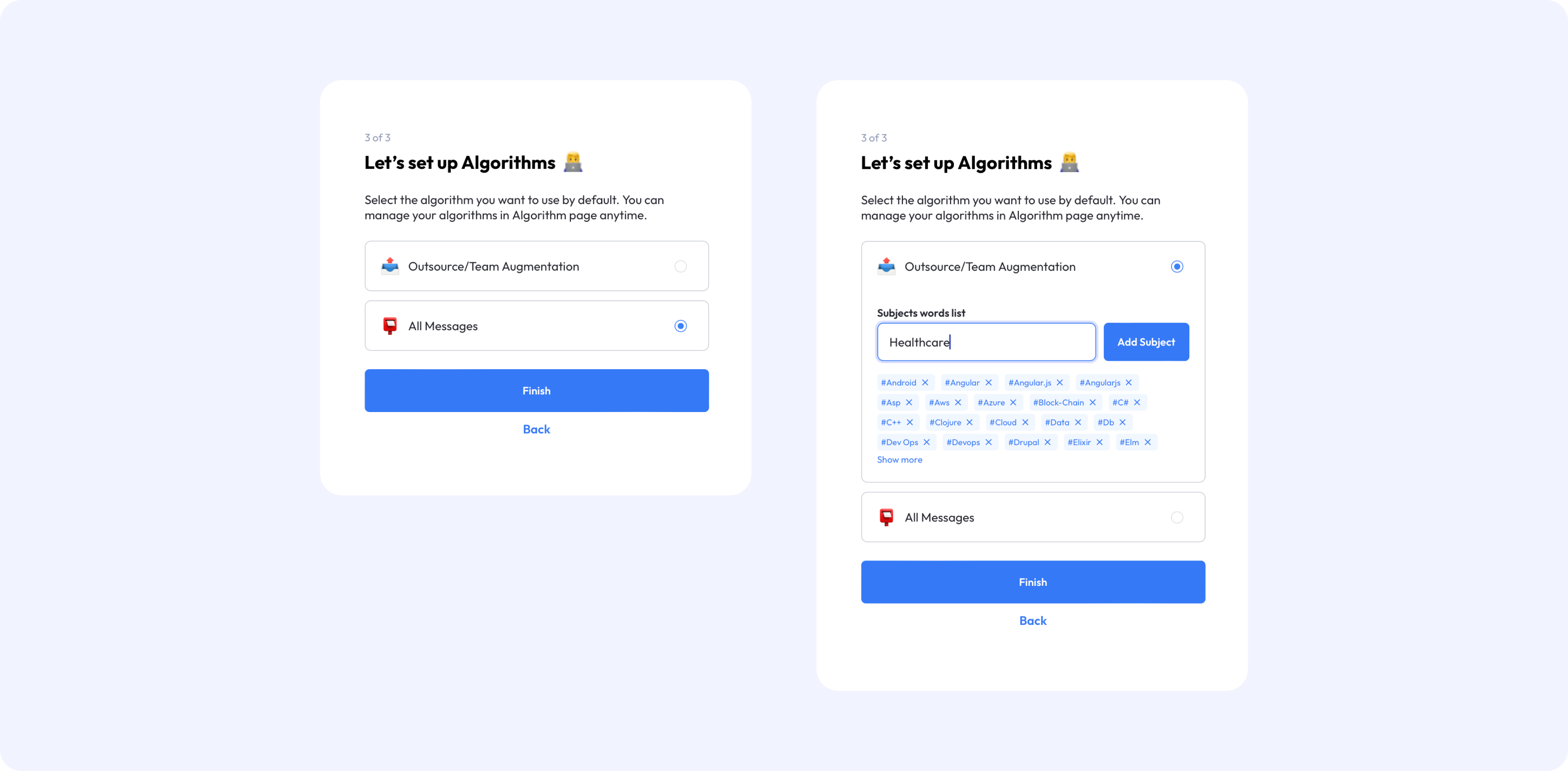
Congratulations! You’ve successfully signed up!
Now, check your email (don’t forget to look in your spam folder) to complete your registration. Once you’re ready, start a free 14-day trial with Leadguru. Log in using the button at the top menu, and you can choose the “Remember Me” option to save your credentials for future logins.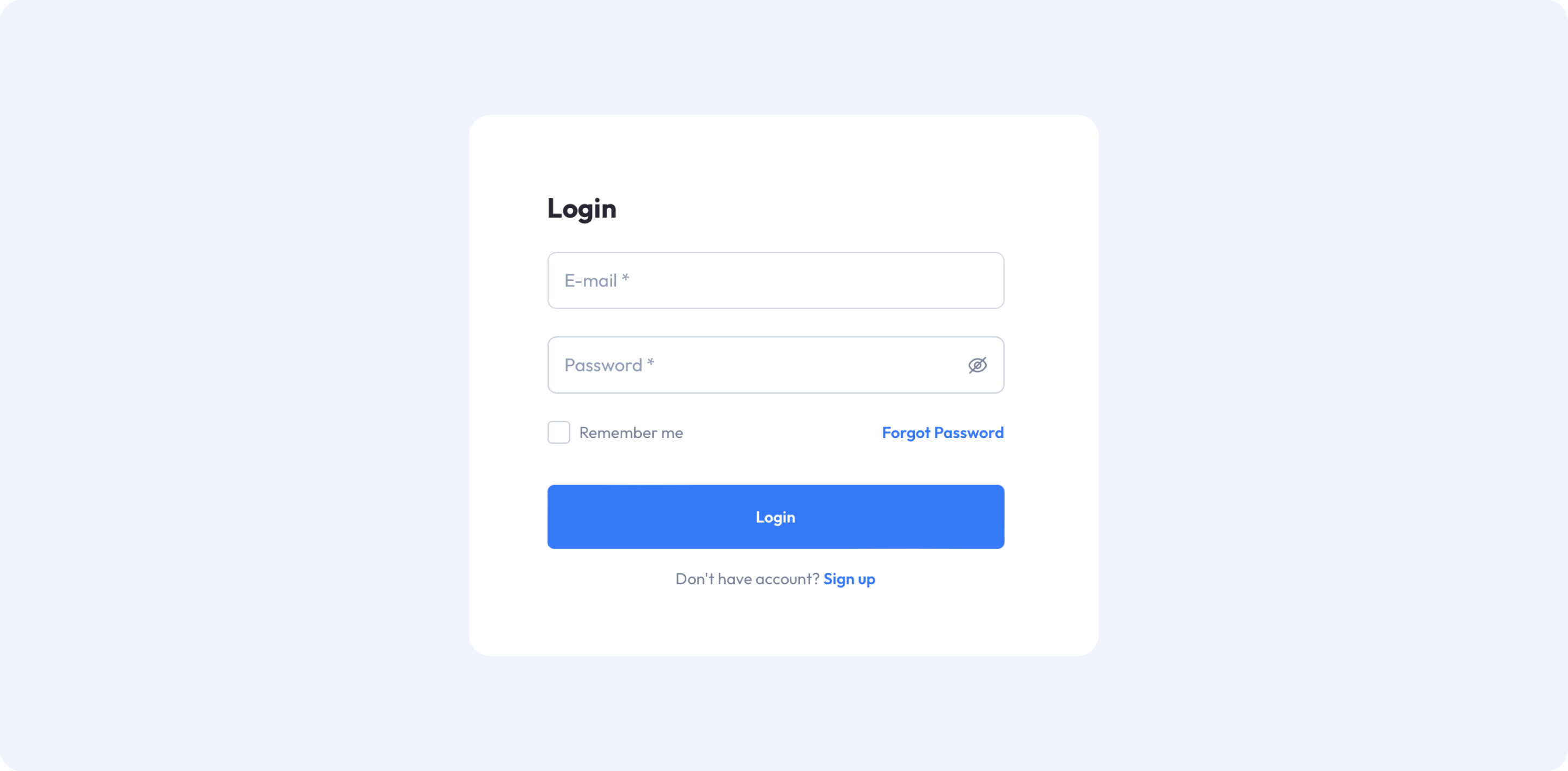
2. Customize your profile
Once logged in, you can update your personal information and customize the algorithms based on your preferences. Just click on your name in the upper-right corner to access the settings menu.
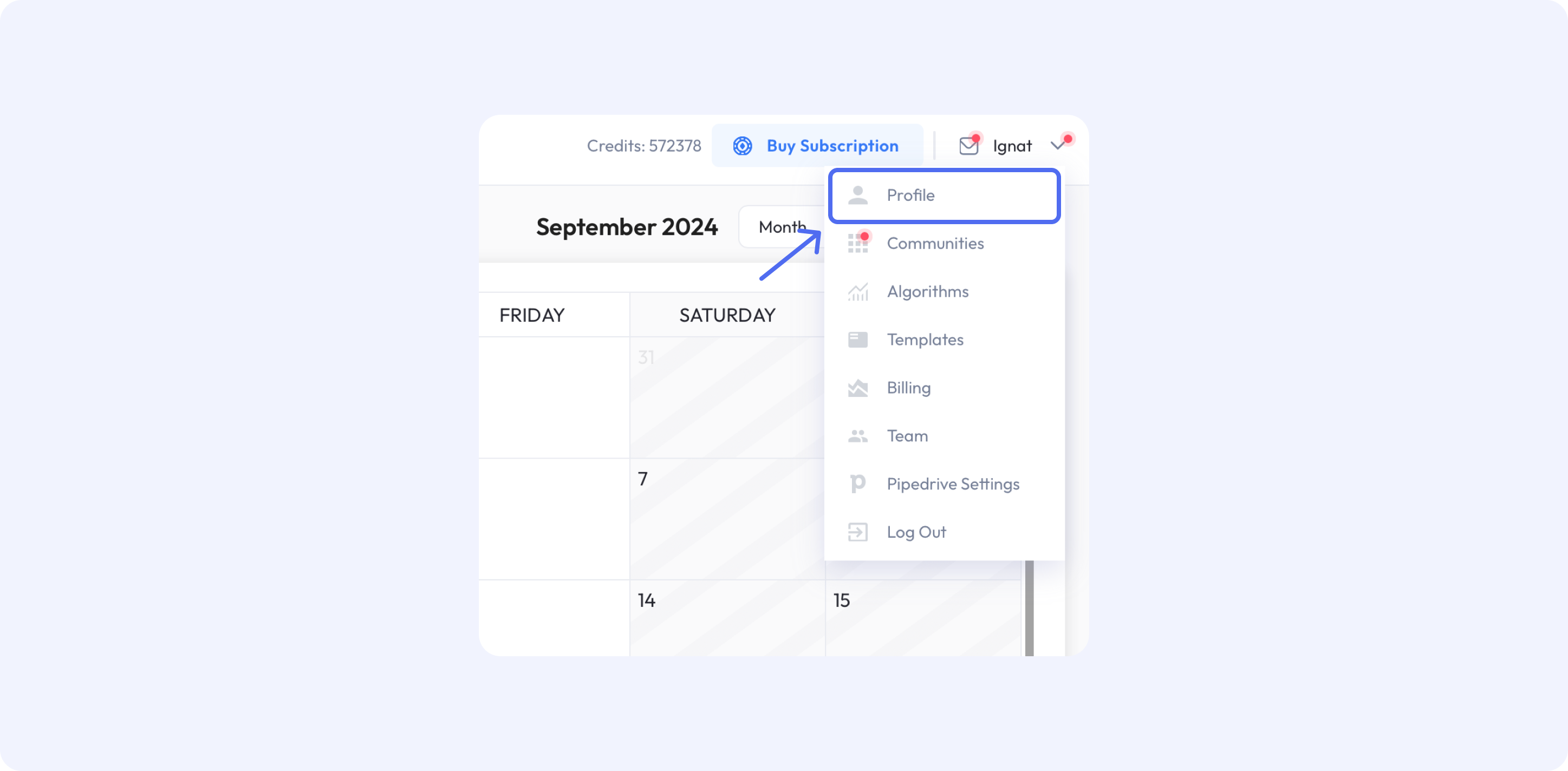 Here, you can update your username, corporate email, and other details.
Here, you can update your username, corporate email, and other details.
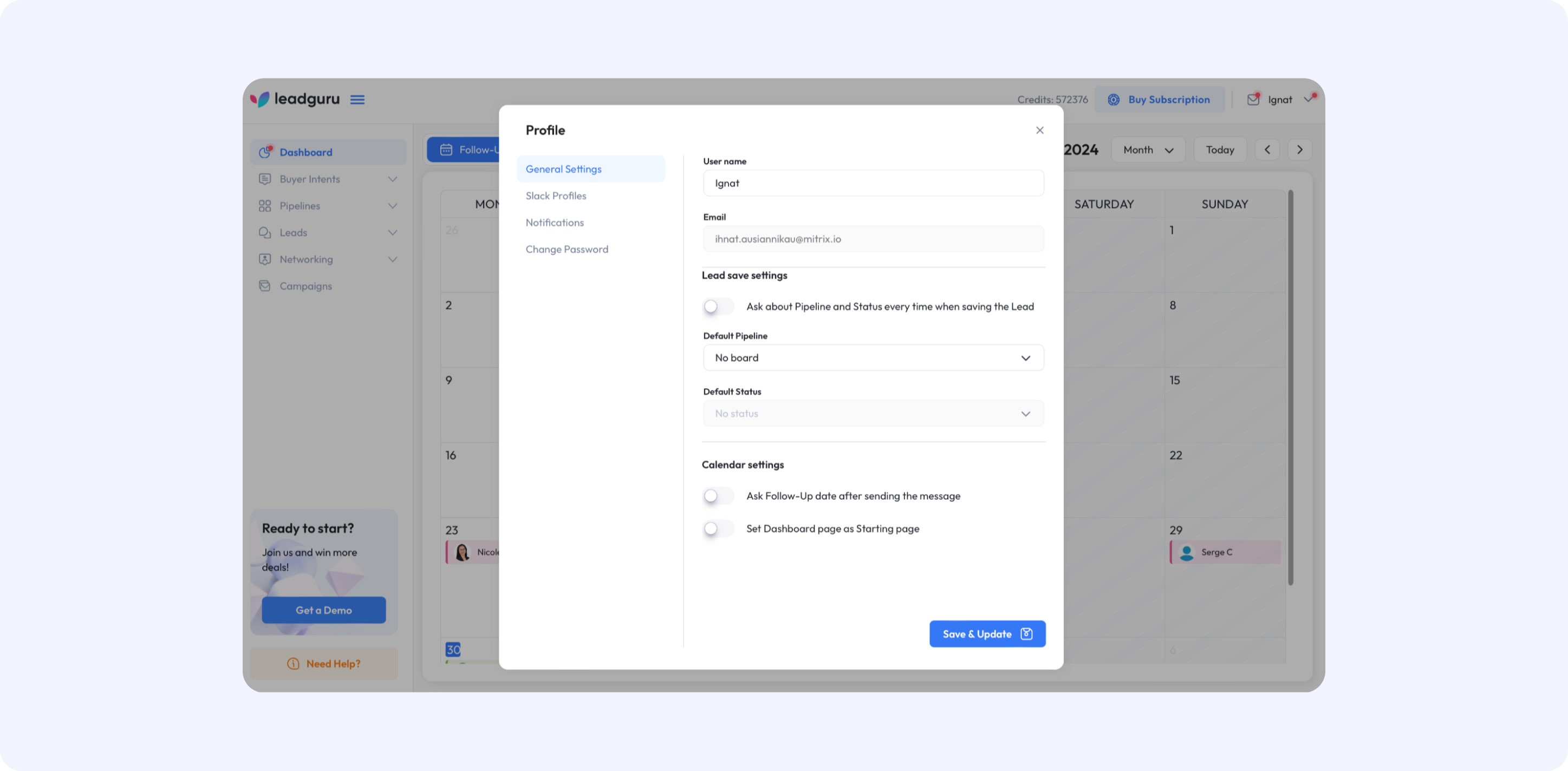
3. Connect Communities
Your next step is the Communities section, the most crucial (and potentially time-consuming) part of the process. We recommend connecting workspaces that contain the most useful leads and prospects to maximize the number of leads you receive while keeping costs low.
As soon as a community is connected, its status will appear on your screen. You can connect as many communities as you like, and it’s easy to add new ones later as your business needs evolve.
In fact, finding new communities is an exciting process and one worth revisiting periodically to keep your leads pipeline fresh.
Tip: You can also connect any other useful workspaces you’re part of. In this article, we explain where and how to find valuable communities.
Related articles:
How to find Slack communities?
How Slack communities help to grow your business?
How to add a custom Slack workspace to Leadguru
Follow the instructions to connect communities from Slack or Discord.
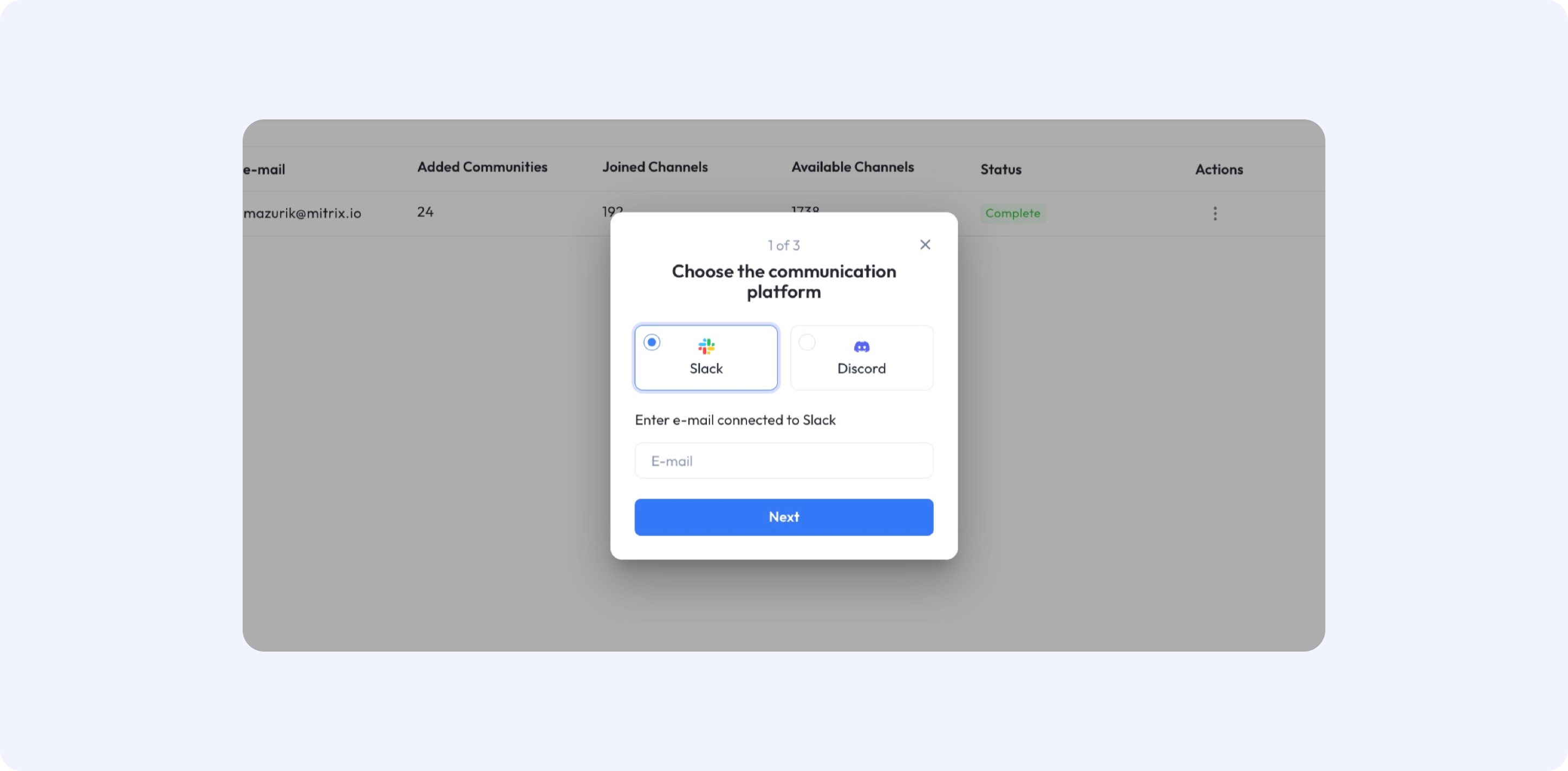
4. Select Channels to Monitor
After connecting your communities and workspaces, select the channels you want to monitor. Choose channels that align with your business interests and will provide the most relevant information for your needs.
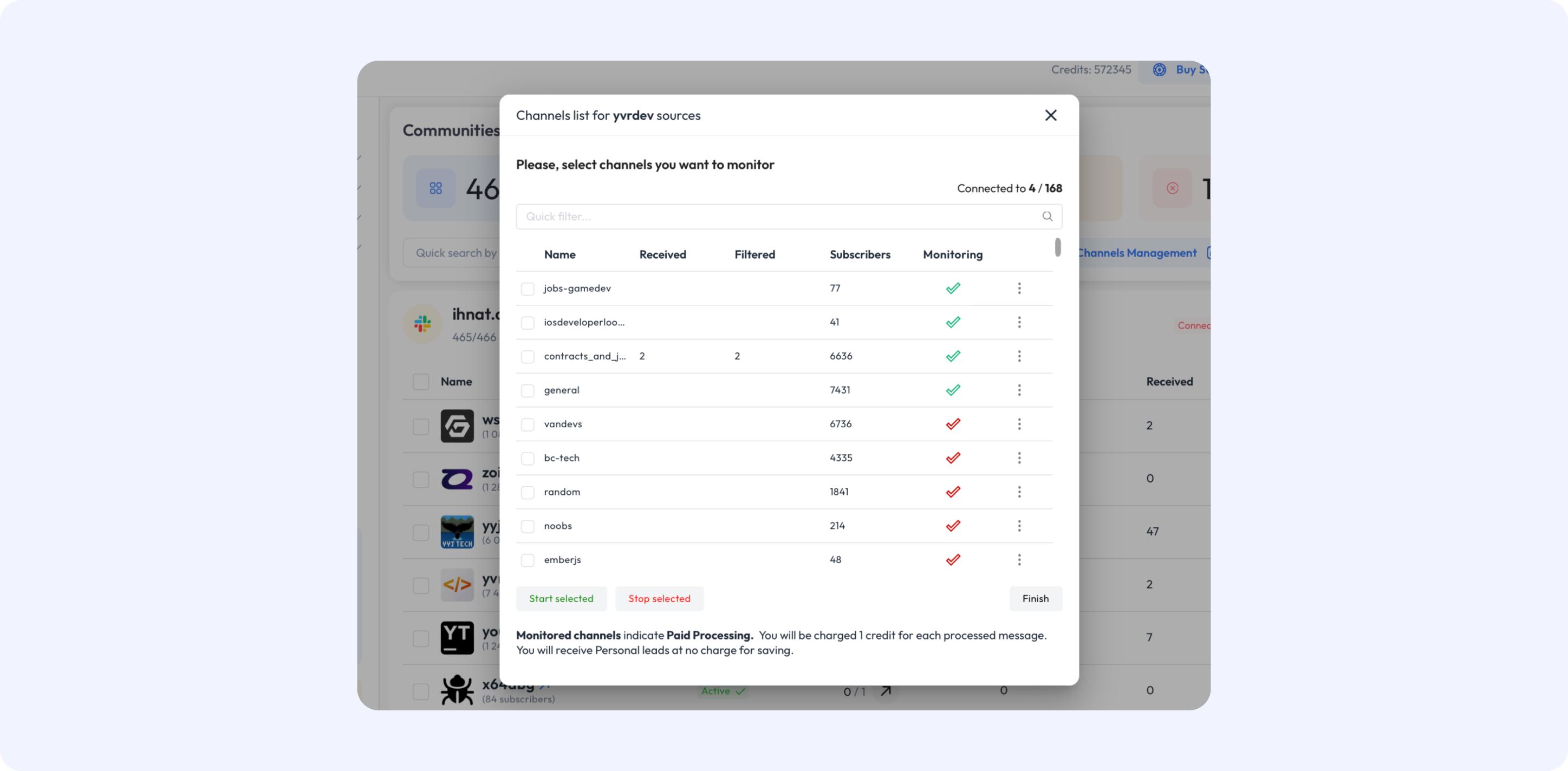
5. Tailor Your Algorithm
In the Algorithm section, Leadguru uses default settings based on your preferences during registration. However, you can tweak these algorithms to better fit your needs.
- Whitelist Keywords: Add keywords related to your business leads. For example, if you’re targeting software development clients, include keywords like “software development,” “software developer,” or “software engineer.”
- Blacklist Keywords: Add terms commonly found with your targeted keywords but irrelevant to your business (e.g., “course,” “study,” “book,” “help,” “advice”).
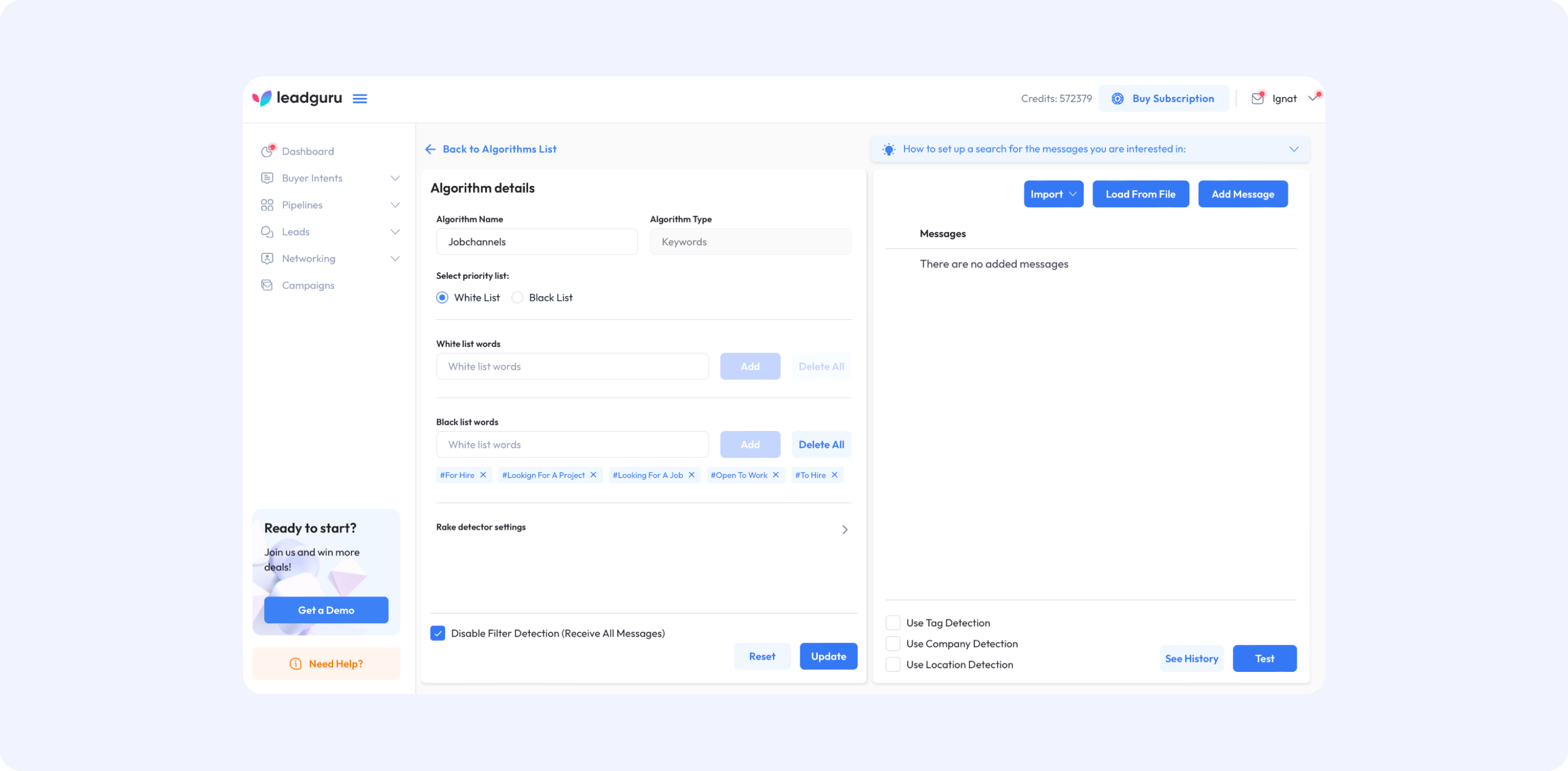
If you’re unsure about which keywords to use, select AI Keywords, and Leadguru will generate a keyword list to help you find fresh ideas.
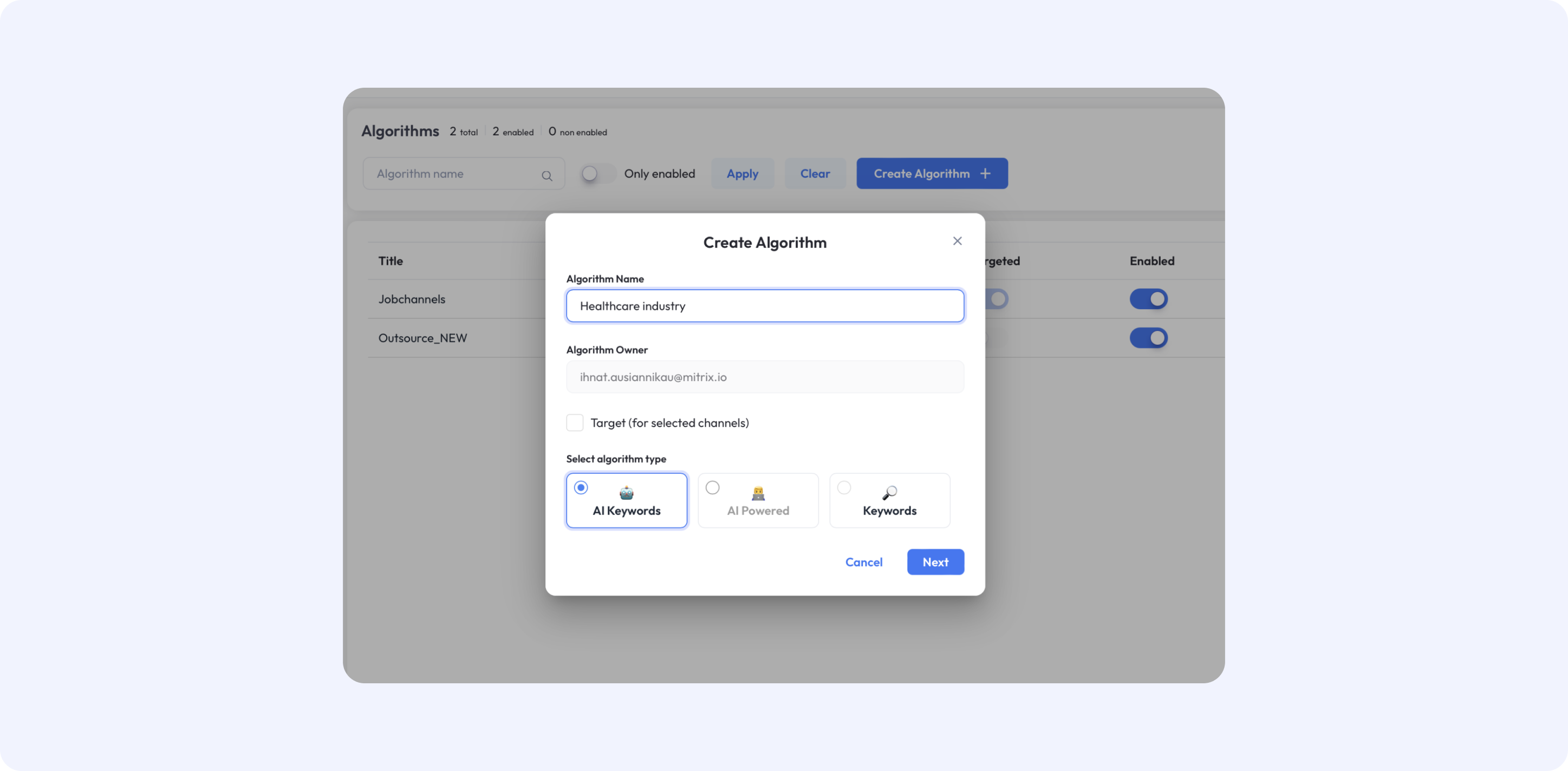
Describe your business and services in detail, outlining your goals to help our AI-bot create a comprehensive whitelist of keywords tailored to your needs.
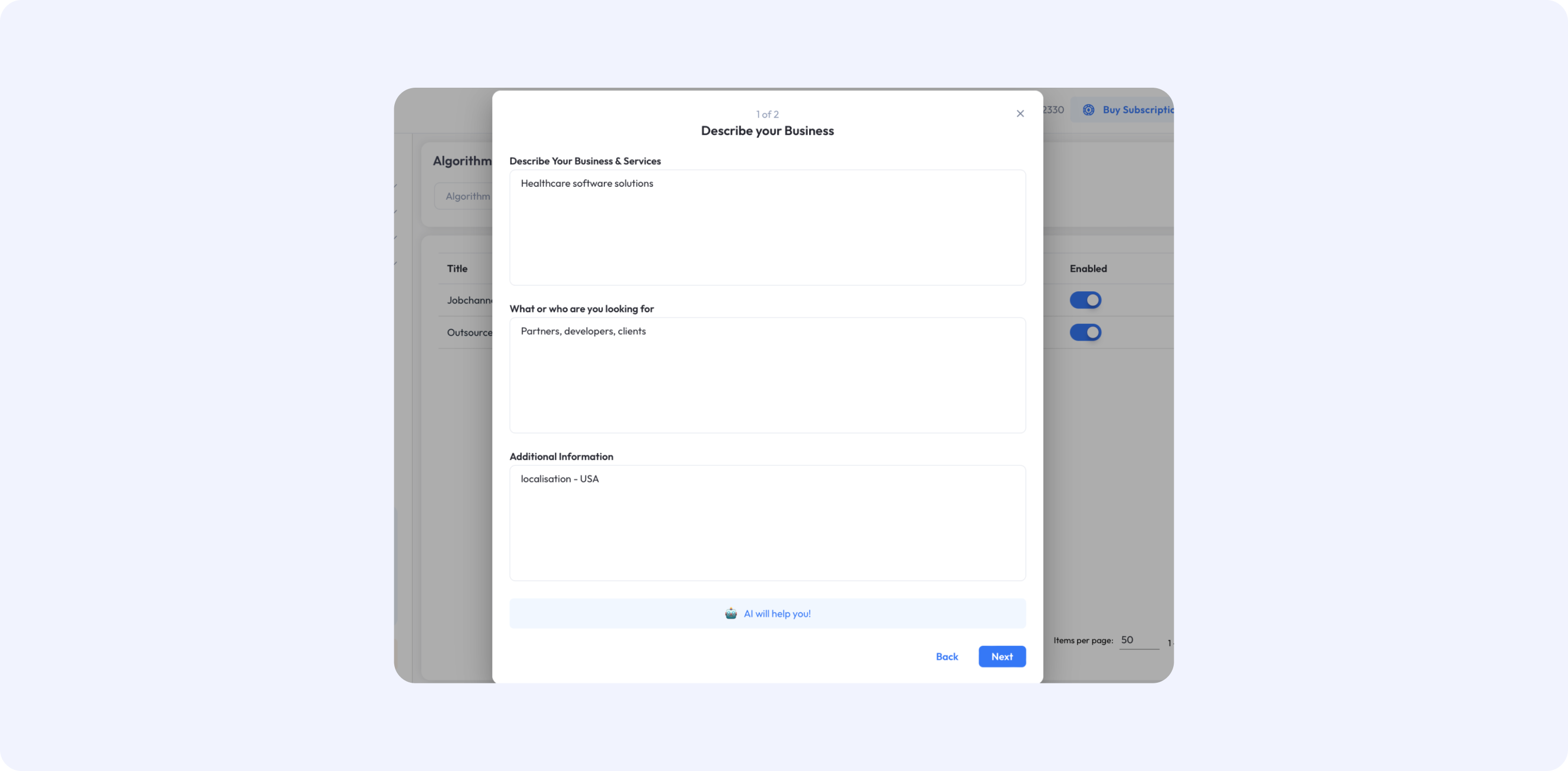
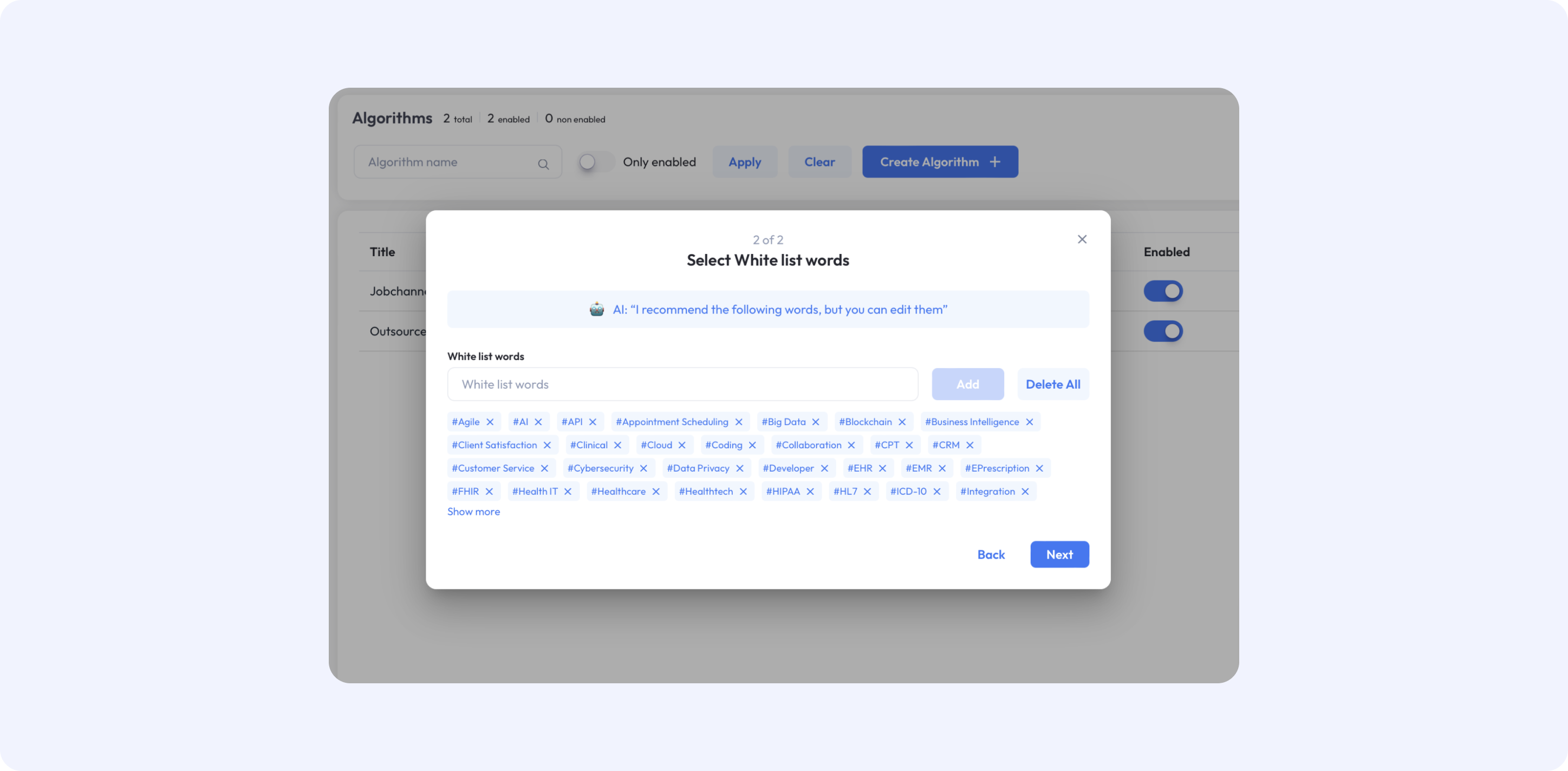
AI-powered algorithms can also be changed and tailored to your needs. The process is more than simple. Complete the fields with missing information.
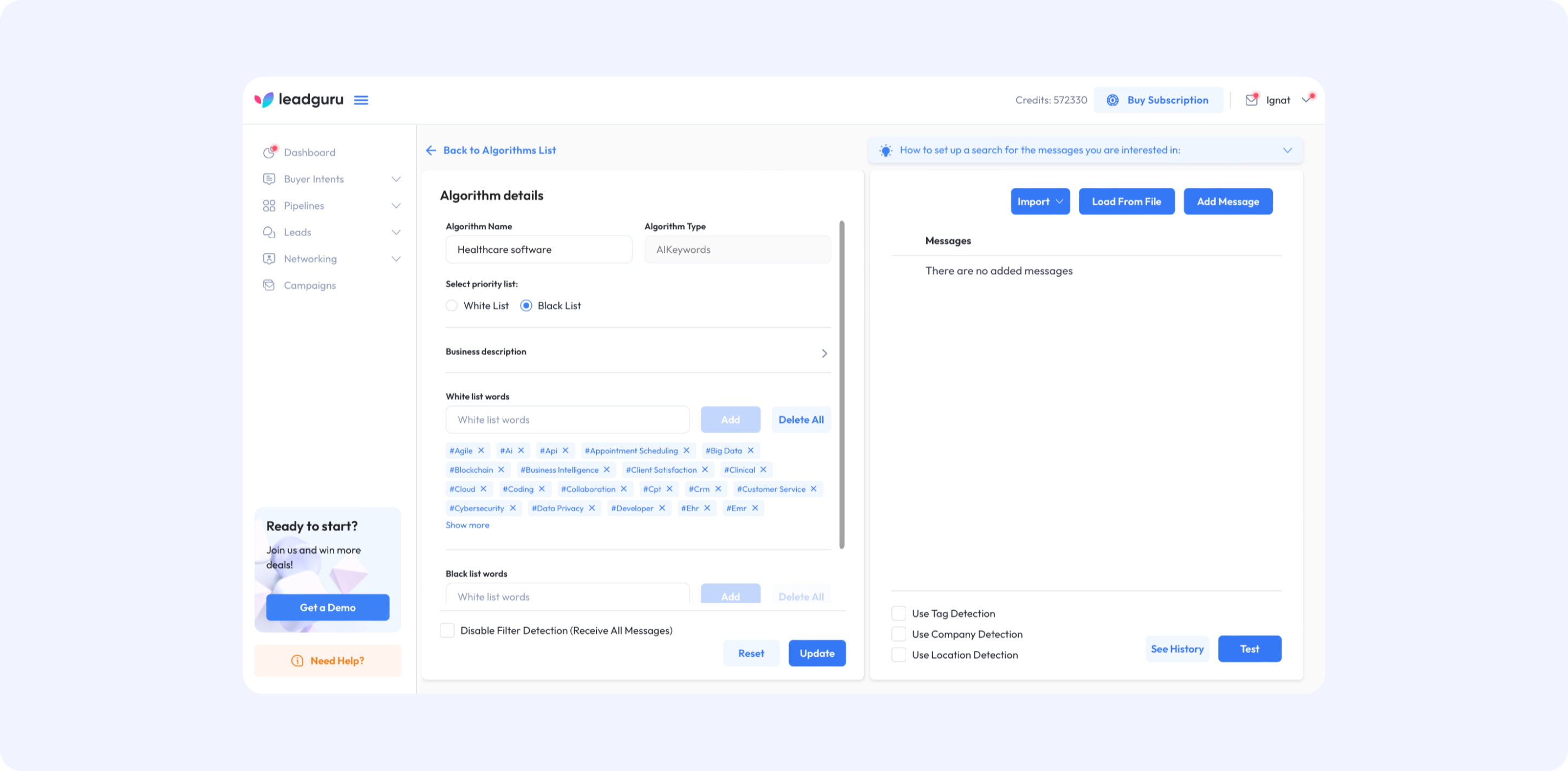
6. Master the Algorithm
By clicking the “How to…” button, you can access step-by-step instructions for mastering your algorithm. Once you’re all set, you’re ready to boost your social selling and networking with Leadguru’s tools.
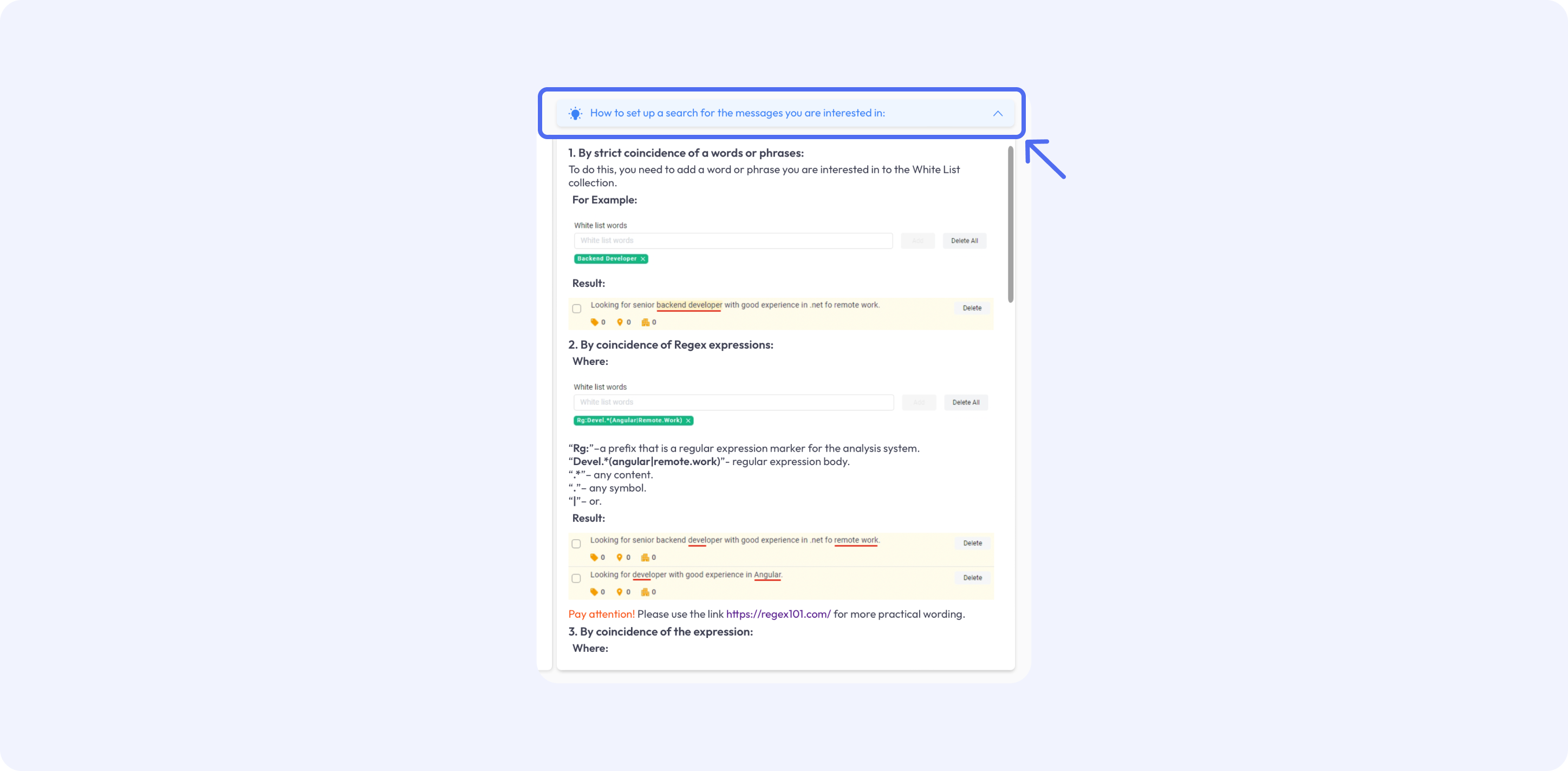
7. Manage Leads and Conversations
In the left-hand menu, you’ll find convenient navigation to the main sections: dashboard, buyer intent (all and detected messages), pipelines, leads (database with key information), networking (your contact list), and campaigns (posting tool). Here you can check the detected messages, look through dashboards and analytics sections, check your follow-up calendar, see the pipelines and leads profiles, start conversations with potential clients and business partners.
In order to start conversation with detected leads – click the blue button “Save the Lead” and type your message directly in the Leadguru interface. There’s no need to leave the page or switch over to Slack or Discord since all conversations are managed in one place.

Leadguru simplifies communication by giving you access to not only messages but also complete information on each lead. You can also use the Follow-Up feature to keep in touch with potential leads.
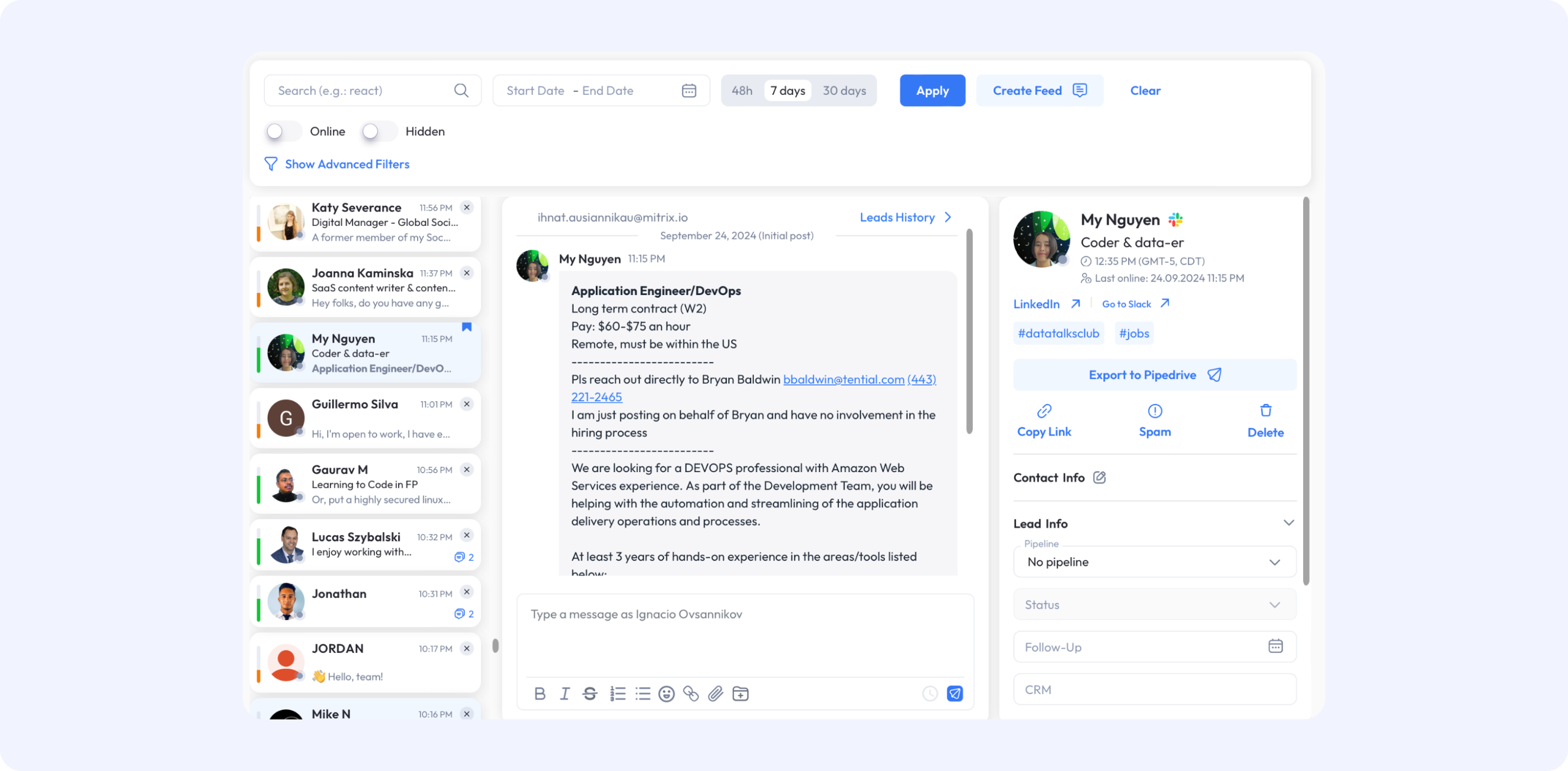
8. Create Customized Pipelines
Build tailored pipelines for different types of leads and prospects. Using a high level of personalization will help you achieve success in closing deals.
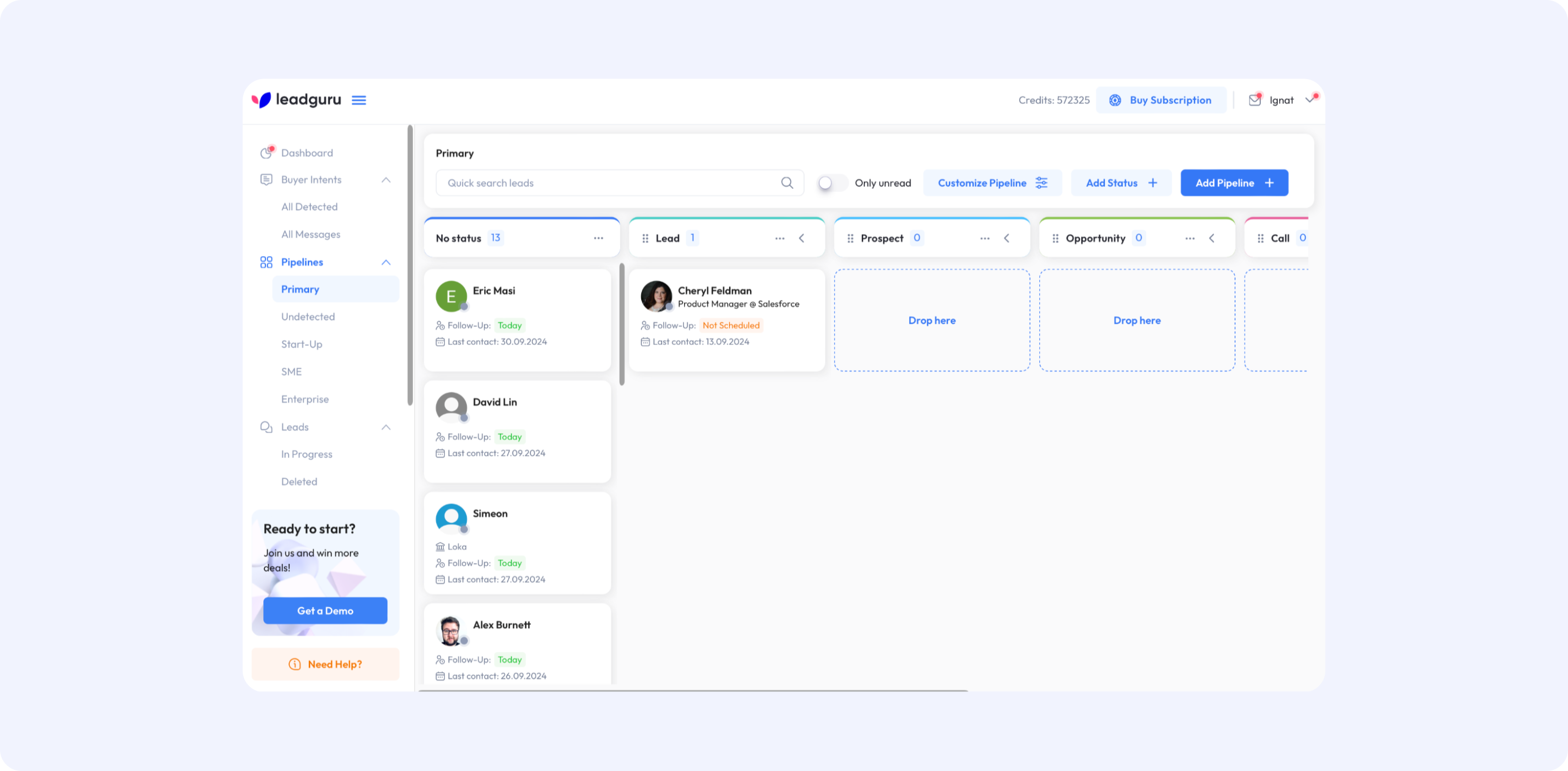
9. Launch Campaigns
At the bottom of the menu, you’ll find the Campaigns section, where you can launch marketing campaigns and create posts for chosen channels. This is a great way to reach your target audience or test new ideas.
Note: We don’t recommend using this function for advertising or spam mailings. Social communities value polite, thoughtful communication. Violating channel rules with spam could result in your account being blocked or restricted.
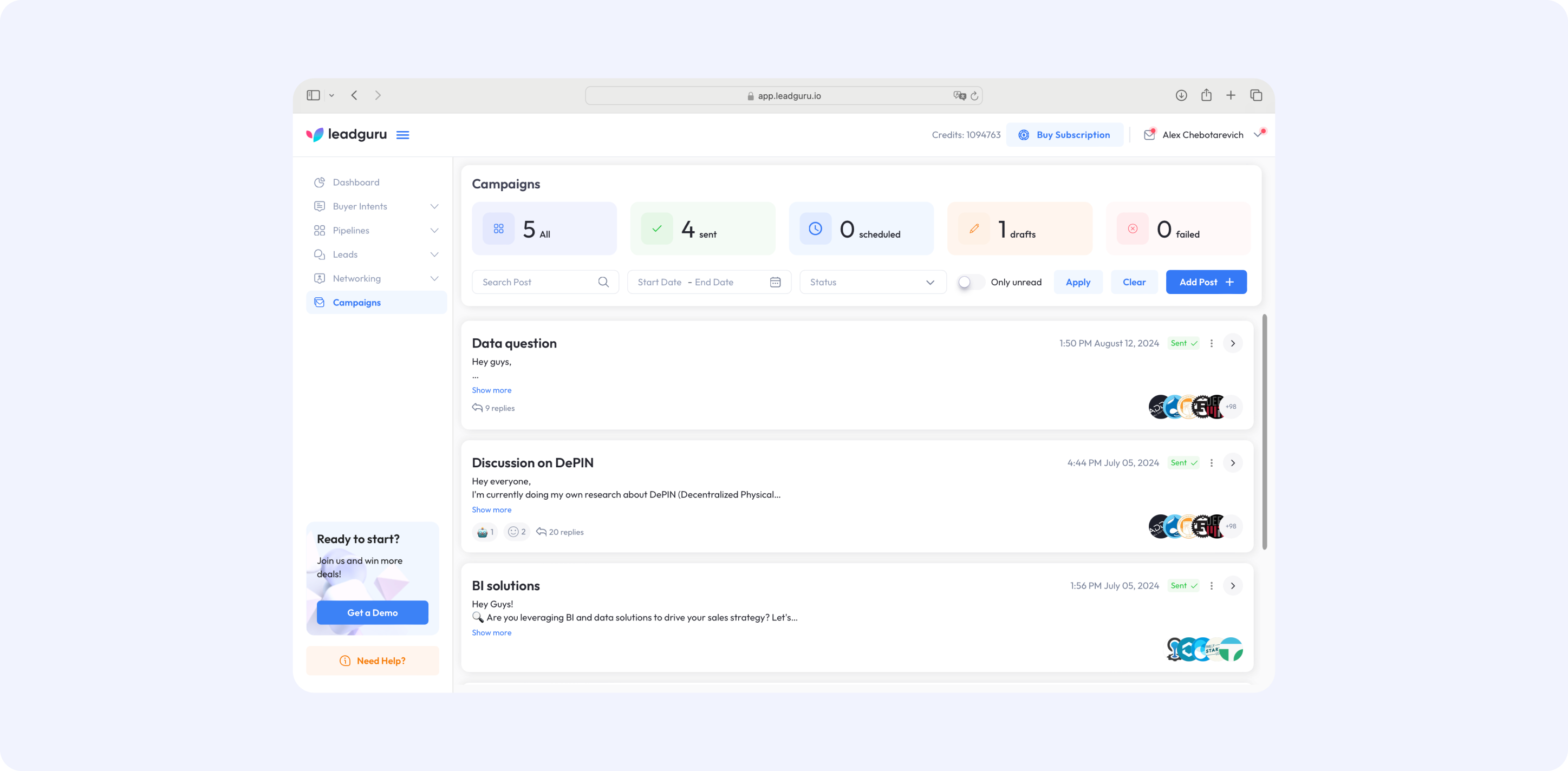
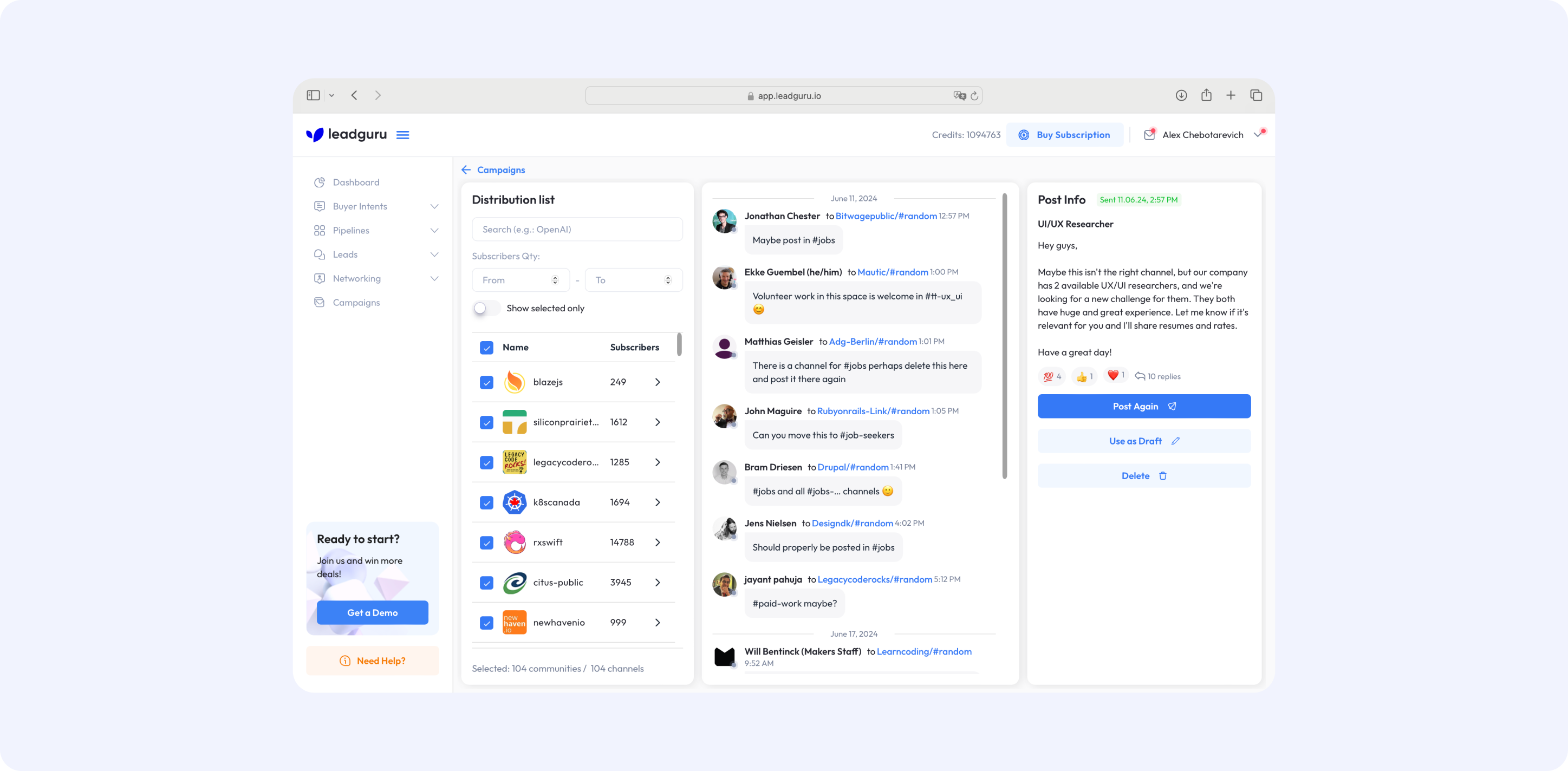
While creating a new post, you can use the same tools found on social platforms. Add emojis, links, images, documents, and more. You can also schedule posts for a later time or save them as drafts until you’re ready to publish.
10. Track Analytics
As you start using Leadguru, you’ll want to see your progress. Our Dashboards section provides insights into your leads, processed messages, credit limits, conversion funnels, and more.
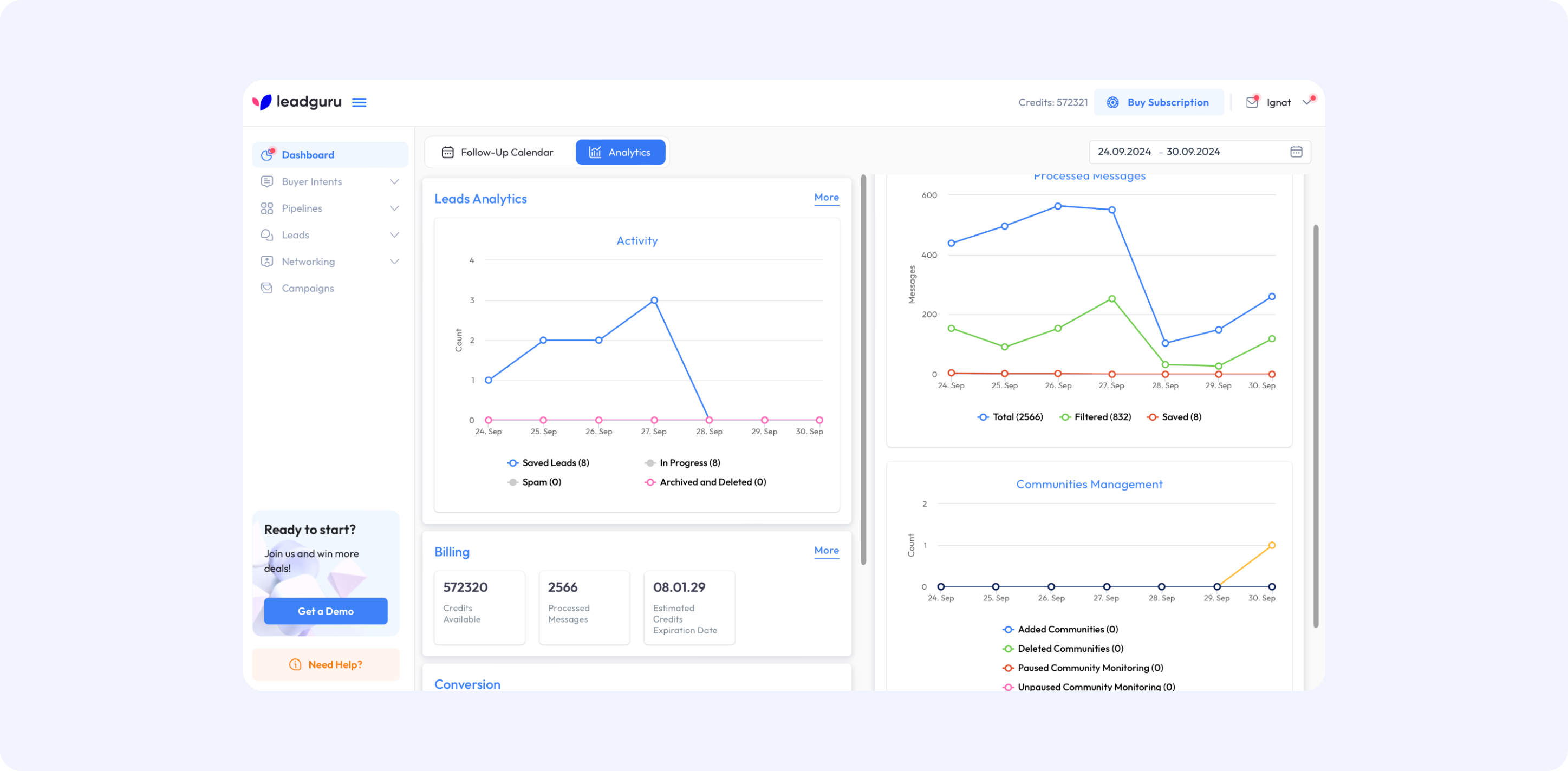
11. Manage Your Credits
To keep using Leadguru, you’ll need to maintain a positive credit balance. New users get a free 14-day trial with the Leadguru Pro plan. After that, you can choose a pricing plan that suits your needs.
If you’re unsure which plan is best for you, reach out to our support team using the button “Need help” in the lower-left corner of the screen. We’re always here to help!
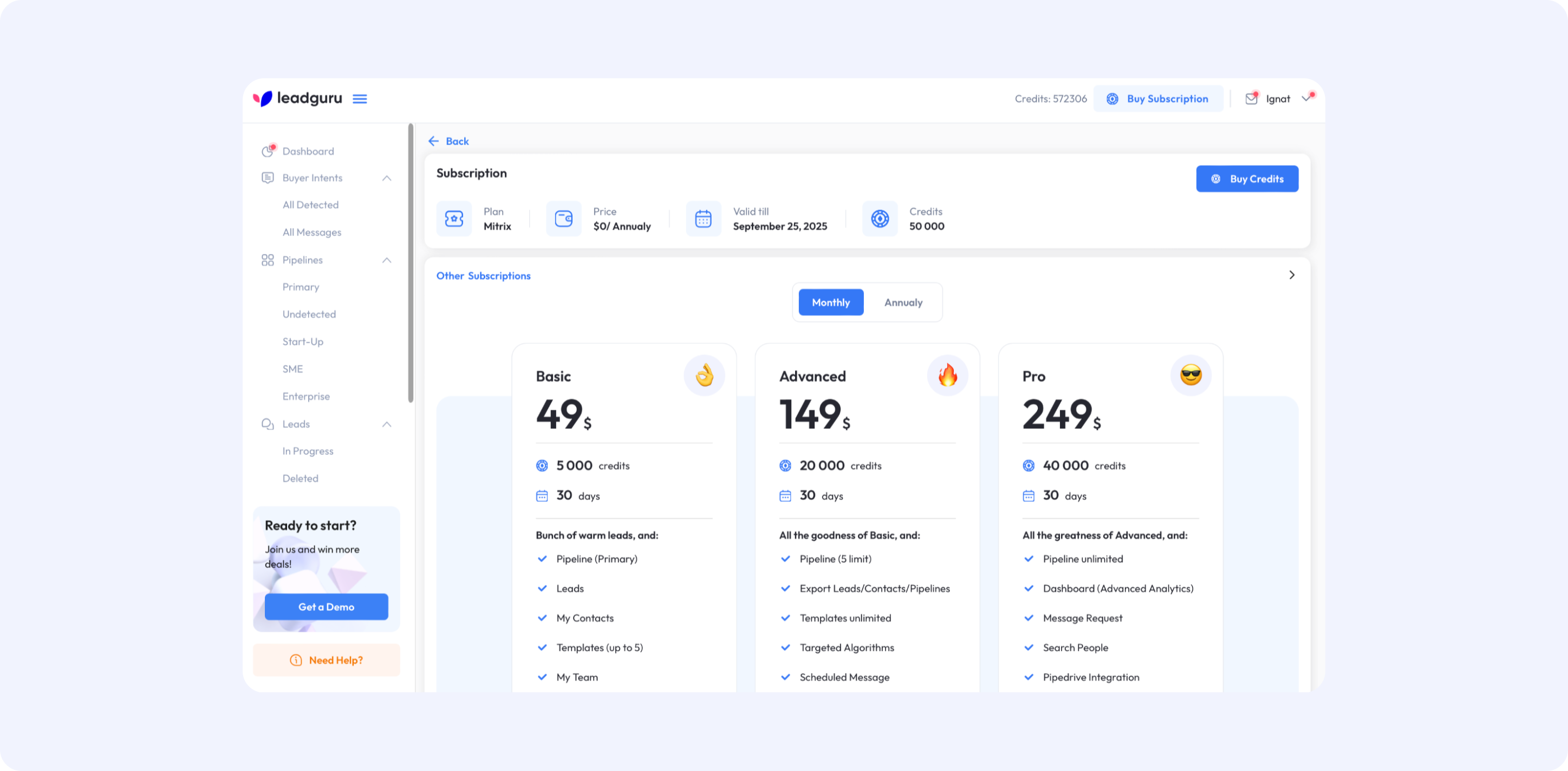
With Leadguru, you’ll have all the tools you need to connect with the right people, build stronger relationships, and close more deals. Check out our other articles for useful tips on getting more leads from social communities:
- #B2B
- #Customer Success
- #Sales
- 10 min read
- Posted: