- Blog
- /
- Popular articles
- /
- How to add a custom Slack workspace to Leadguru
Table of contents
How to add a custom Slack workspace to Leadguru
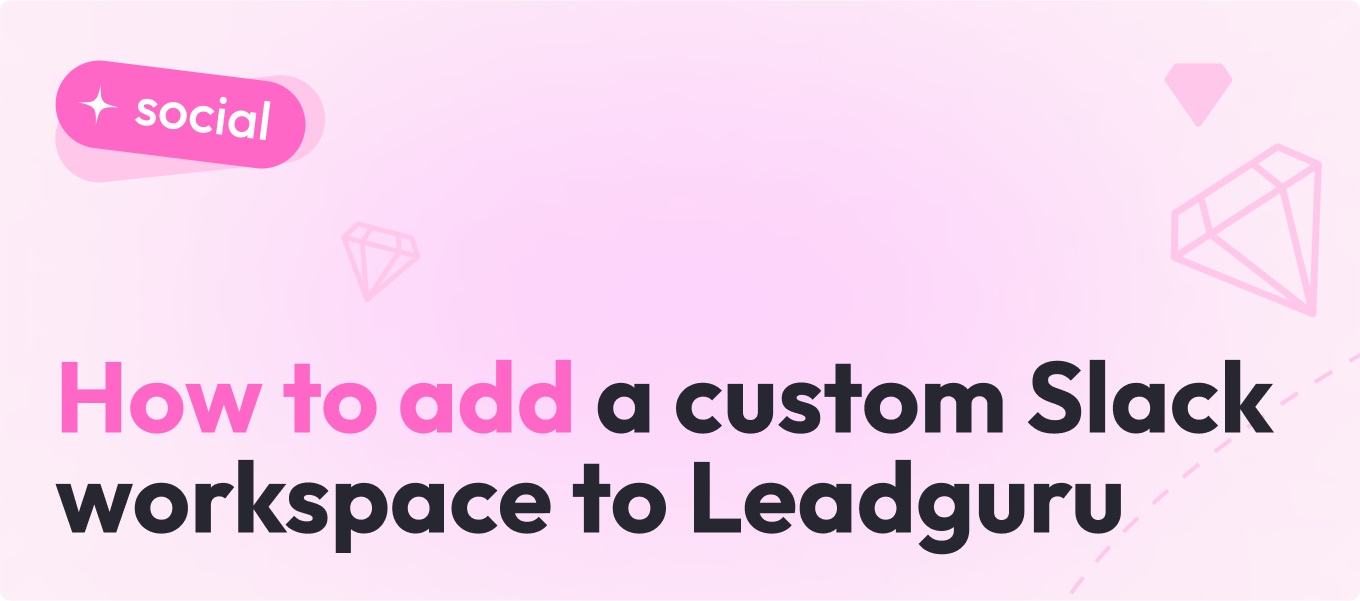
- #B2B
- #Customer Success
- #Sales
- 10 min read
- Posted:
In today’s digital age, businesses thrive on efficient communication and collaboration. Slack, a popular messaging platform, serves as a central hub for team interaction. But Slack is not limited to just corporate messaging, it is widely used as a source of numerous workspaces and communities for discussing different questions as it happens in the regular chats or forums.
Here, the problem arises: if your business interests involve monitoring messages in multiple Slack communities, it can become time-consuming. Leadguru can significantly enhance your lead generation and management capabilities. Our automated social selling platform is designed to monitor messages in Slack workspaces and notify you about all the posts you might be interested in.
Here’s a step-by-step guide on how to add a custom Slack workspace to Leadguru.
Find workspaces
First of all, you need to find the most appropriate workspaces according to your needs. No matter what kind of business you provide or whether you use Slack communities for personal needs, Leadguru algorithms analyze any channels based on your preferences. Our clients include product and software development companies, HR agencies, lead generation specialists, marketers, etc. For example, if you need leads for SaaS or HR purposes, workspaces with #job channels where companies post vacancies may be useful for you. You can analyze recent posts within the chosen community and connect with the relevant leads using Leadguru’s detection algorithms or present your services in the appropriate channels through bulk posting. Focus on the Slack channels with the highest activity and engagement to maximize lead generation opportunities. To find suitable workspaces, you can:
Use Leadguru’s Verified List: Leadguru provides a verified list of Slack workspaces that are suitable for most product and SaaS companies.
Apply Filters: Use appropriate filters according to your geographical preferences to narrow down the list.
Research Additional Communities: If you need more communities, you can find many others with the help of articles and resources on finding Slack communities.
Register
Your next step is to join chosen communities (workspaces). You can find a list of public Slack groups on the Slofile.com website. Some communities have a direct join link, some require subscriptions using your email address, and others will ask you to fill out a form or choose a subscription package (some channels are paid or include paid options).
Note: Don’t forget to check your spam folder if you haven’t received an invitation email to join the community. Sometimes it takes time for the host of the group to accept your request.
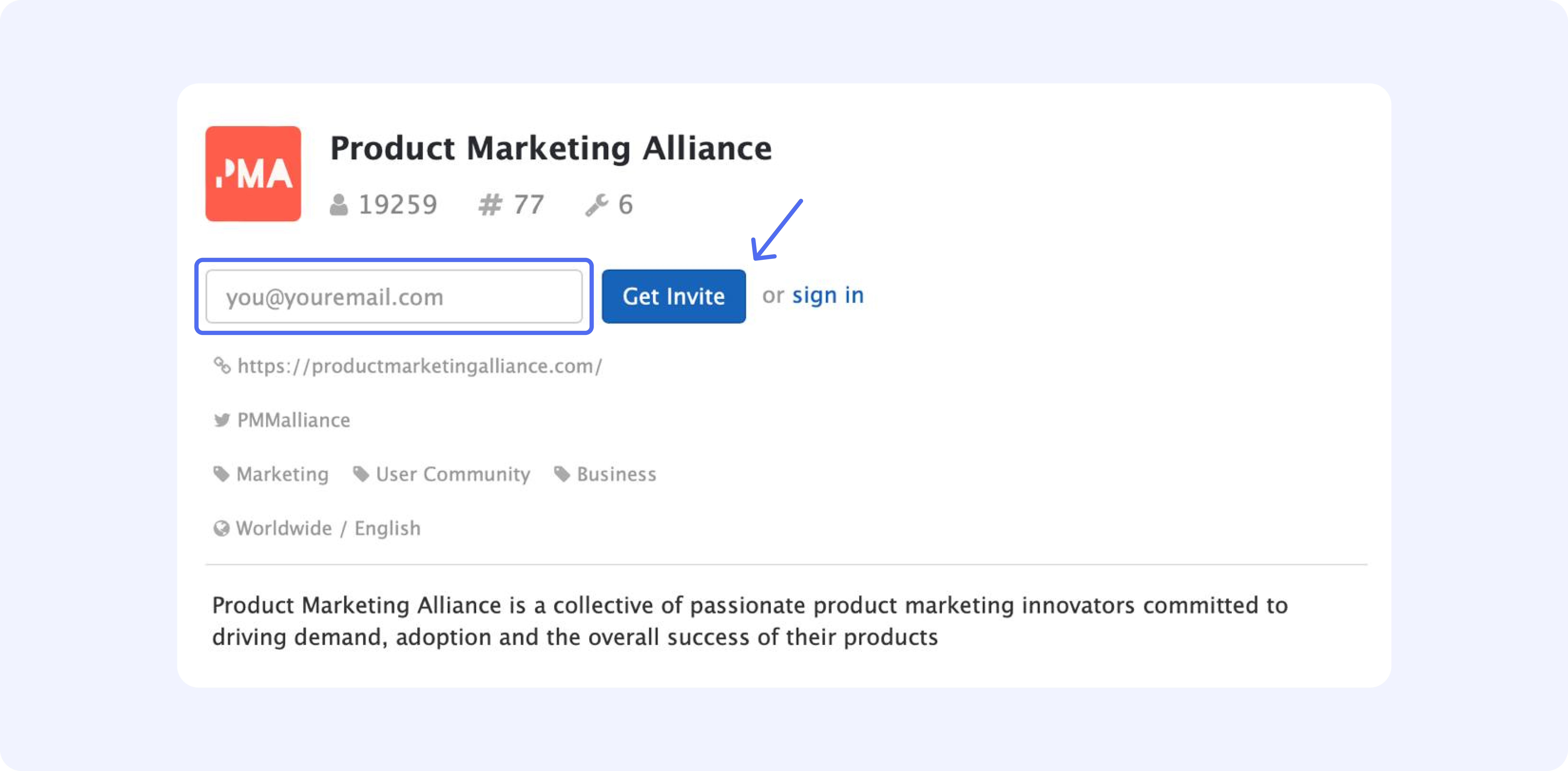
After you join the communities, add them to your Leadguru profile. Click the “Add Community” button, choose the platform (Slack), and enter the email connected to your Slack account. Follow the instructions below to add the selected communities. Make sure to add relevant channels in order to optimize credit spending. You can change the status of the community later (deactivate it or put it on pause).
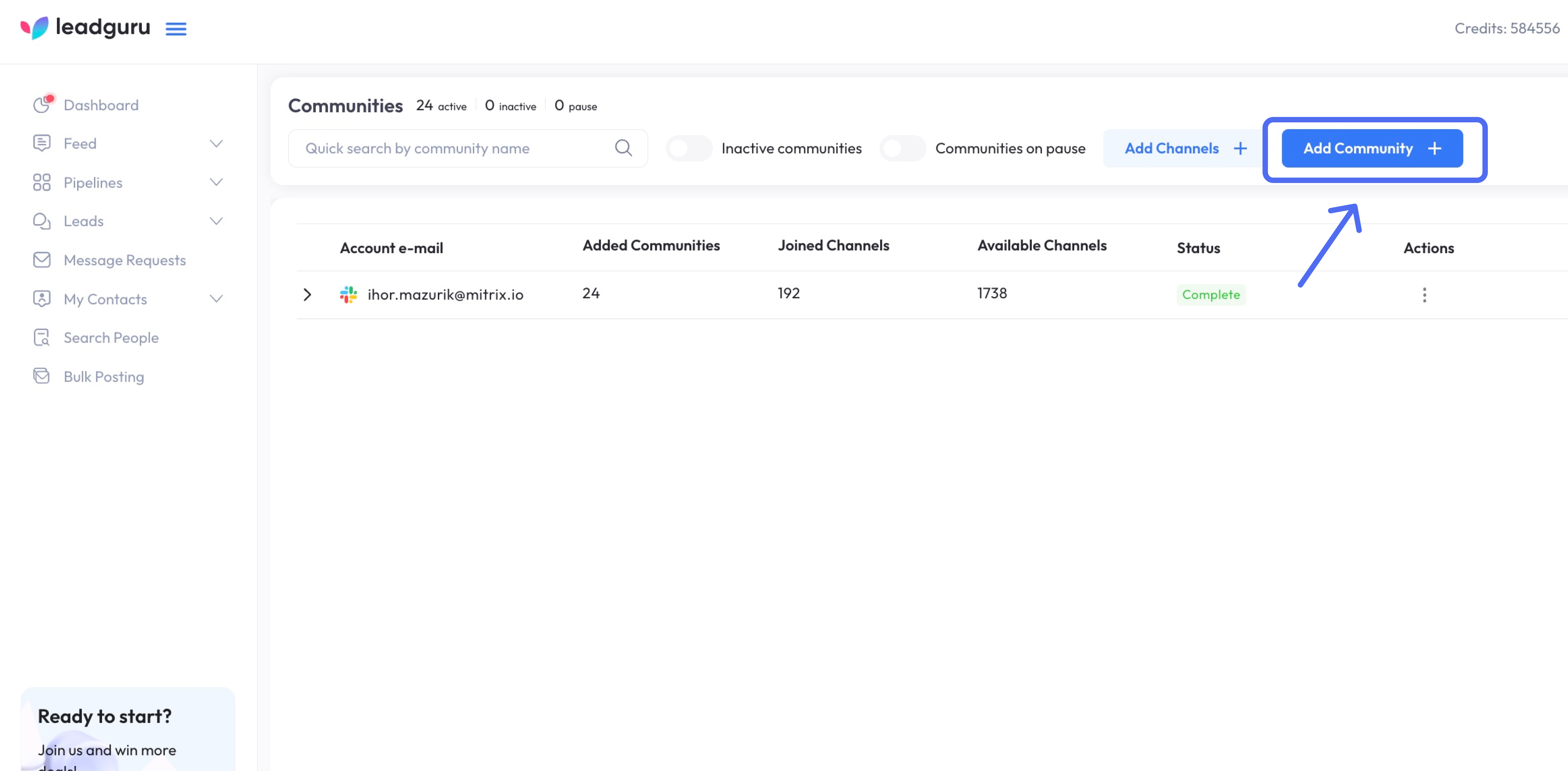
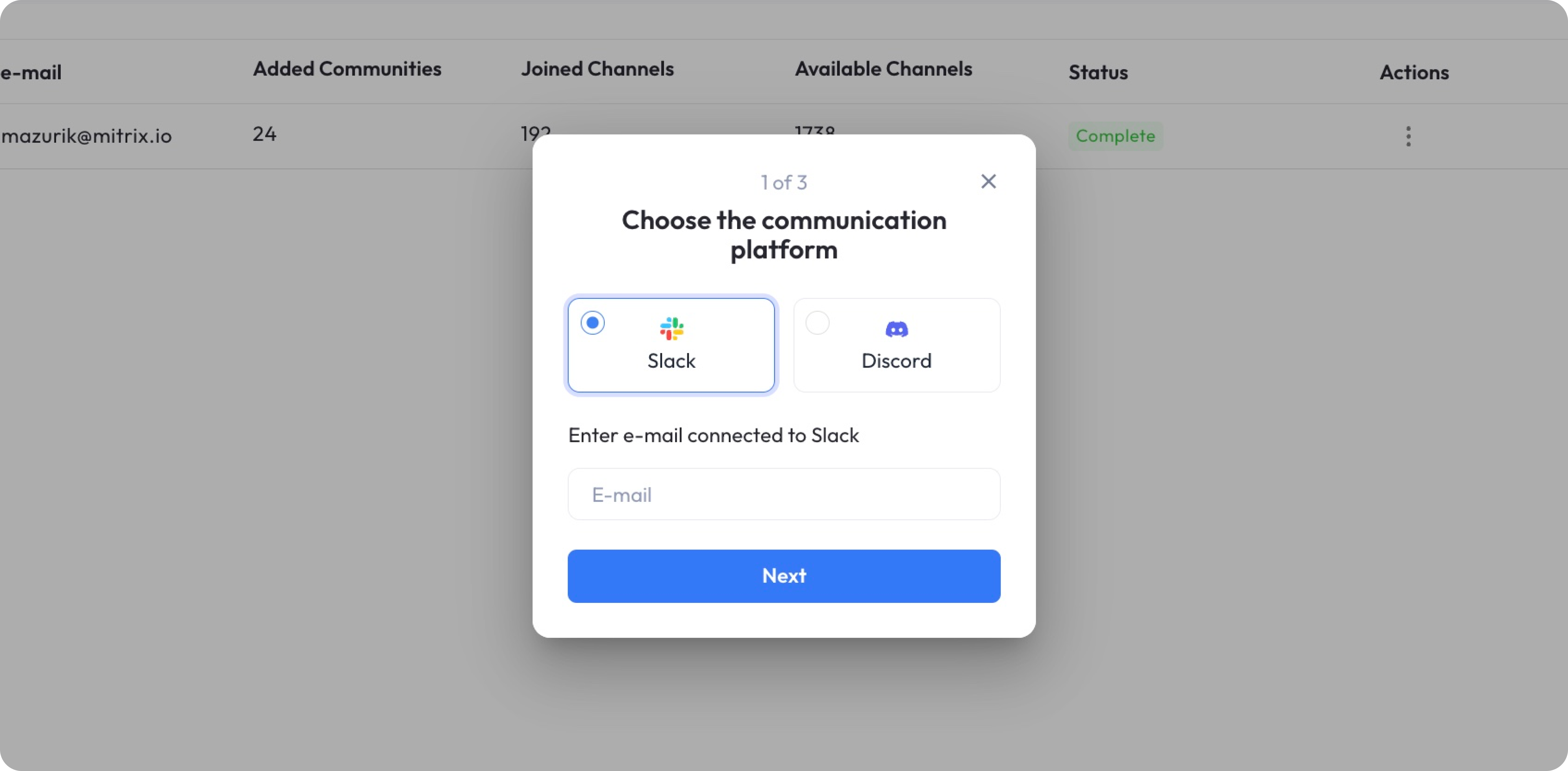
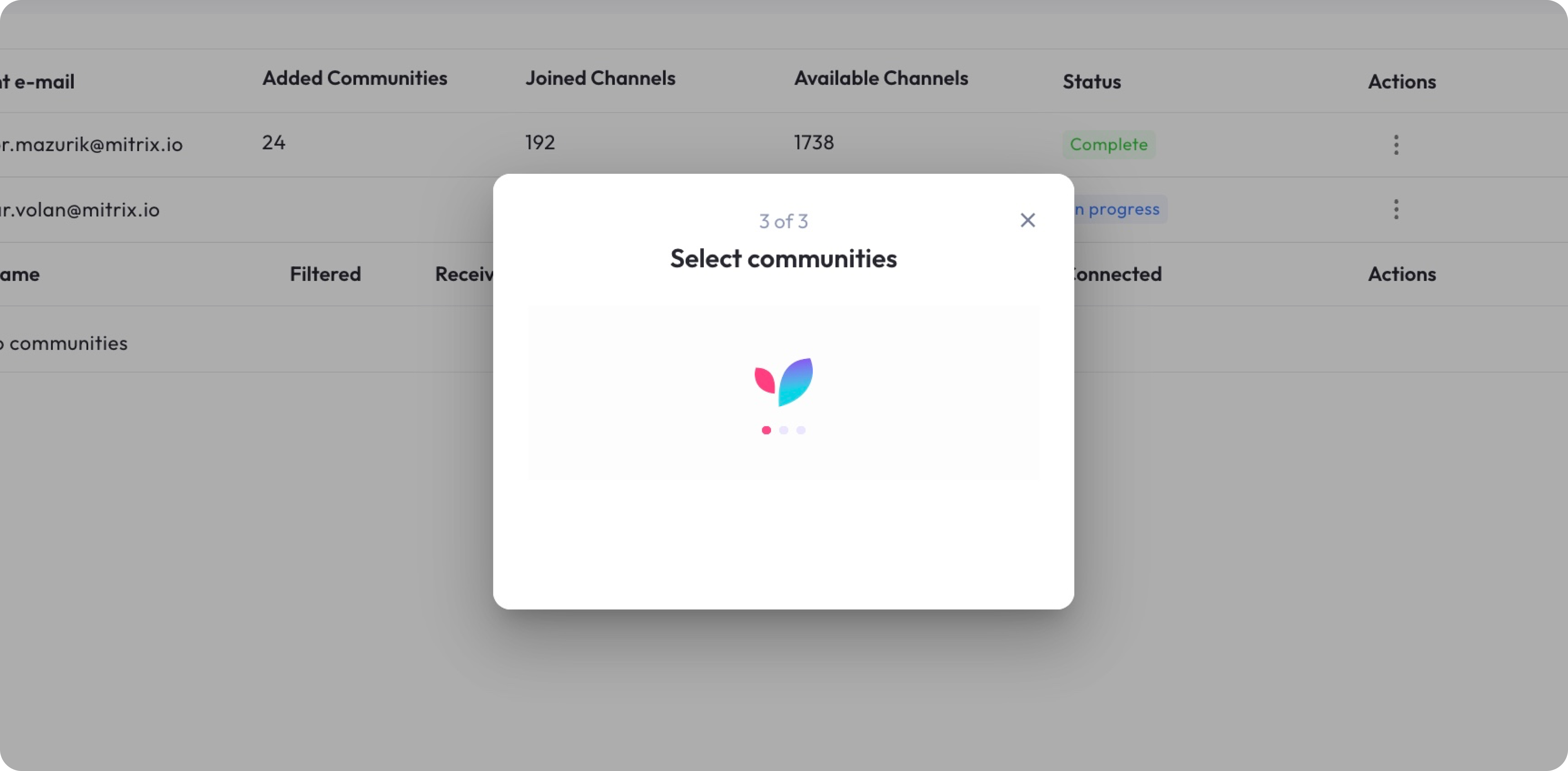
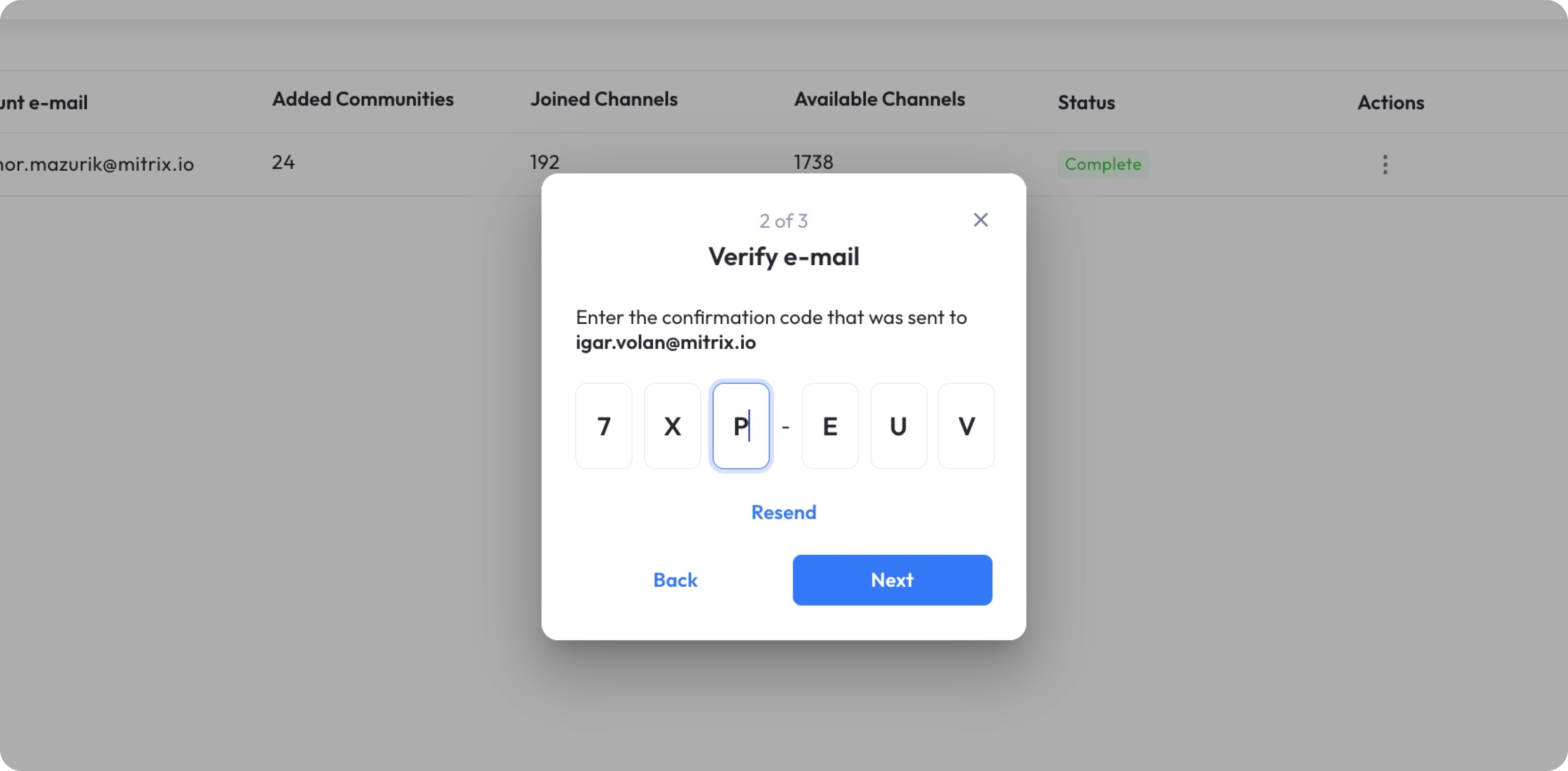
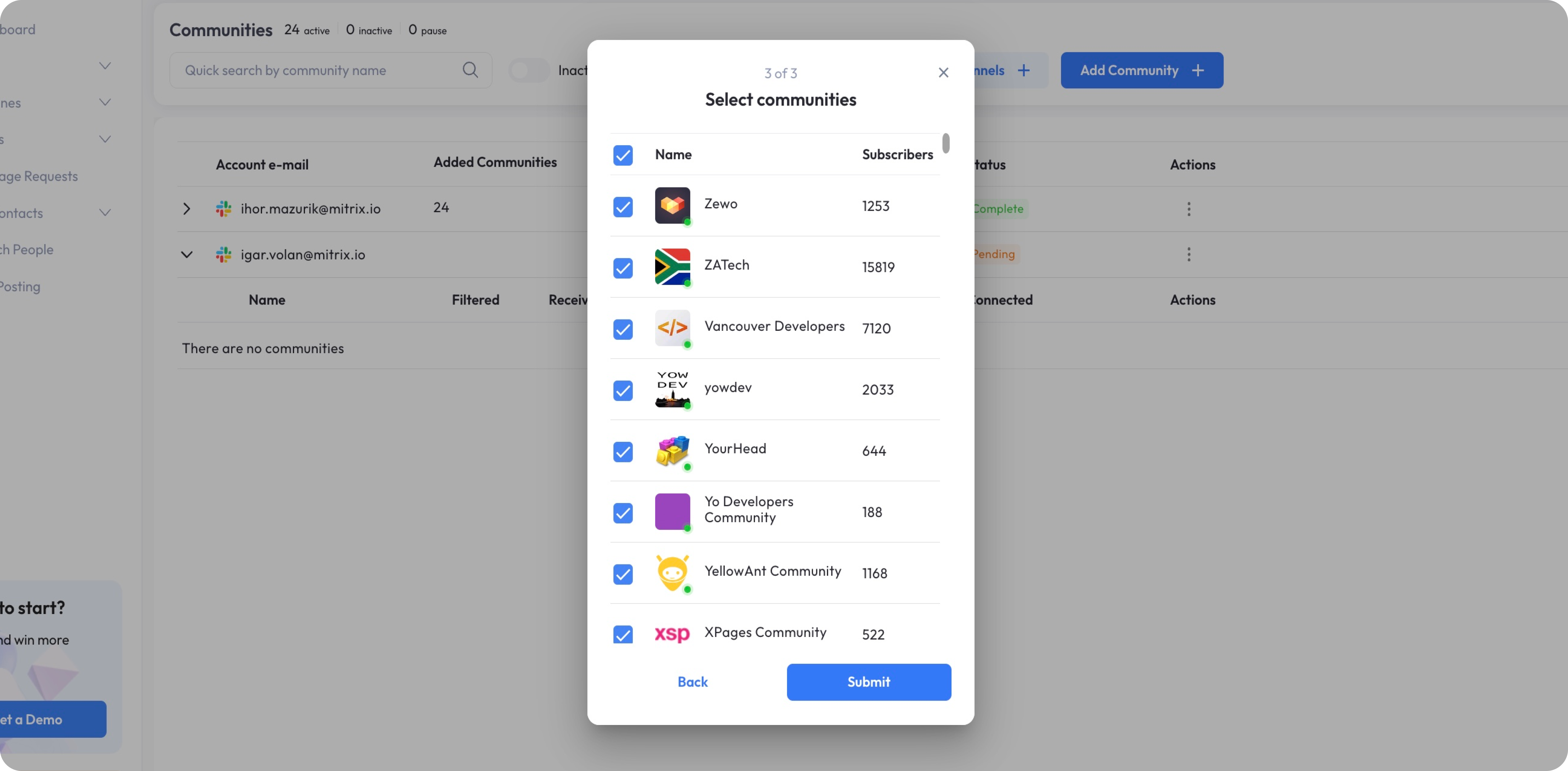
Congrats! You have completed the first important step and can now proceed to algorithm configuration. Remember to update your list of communities to stay informed about market changes and to create more opportunities for selling and networking.
- #B2B
- #Customer Success
- #Sales
- 10 min read
- Posted: